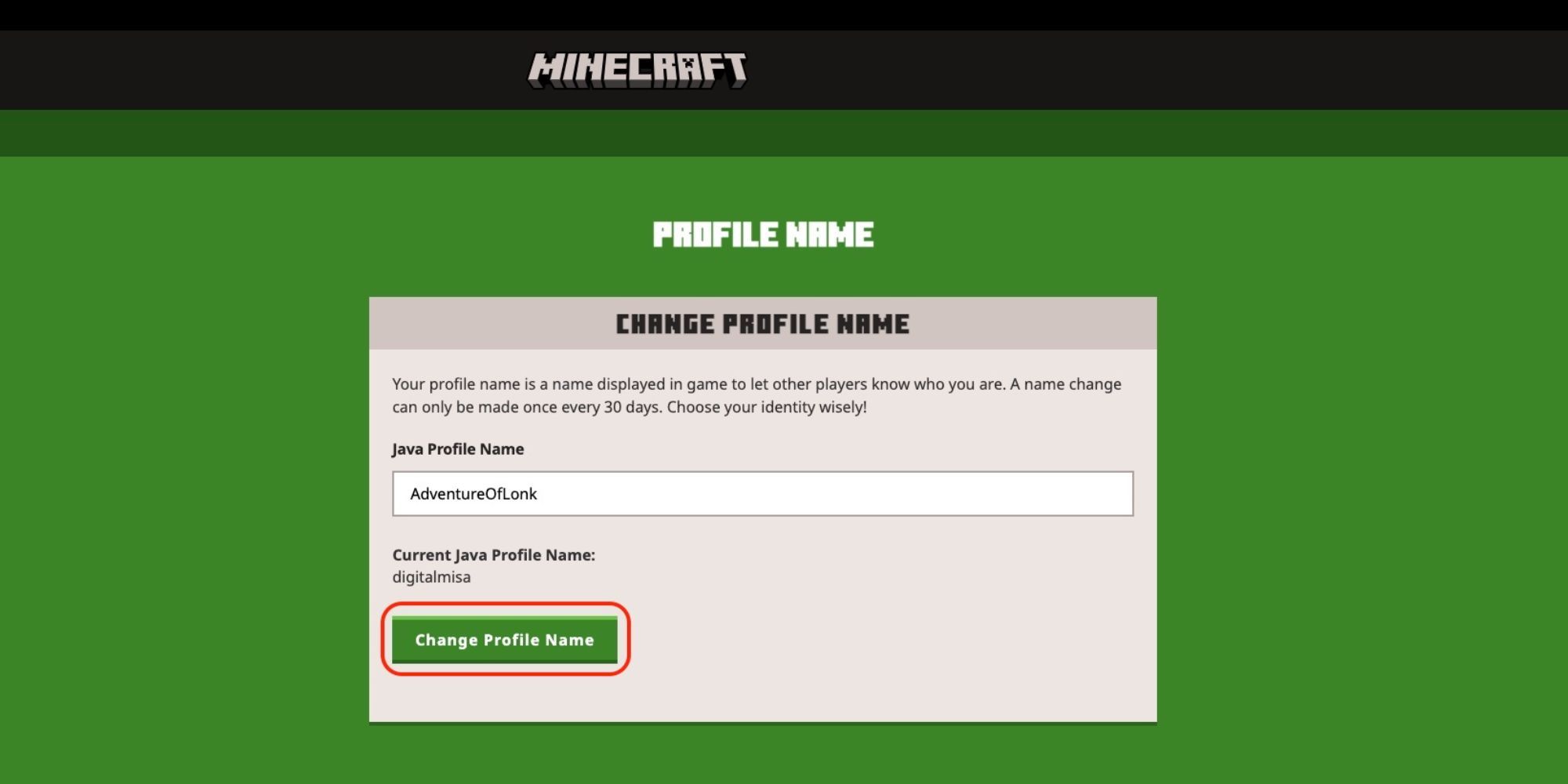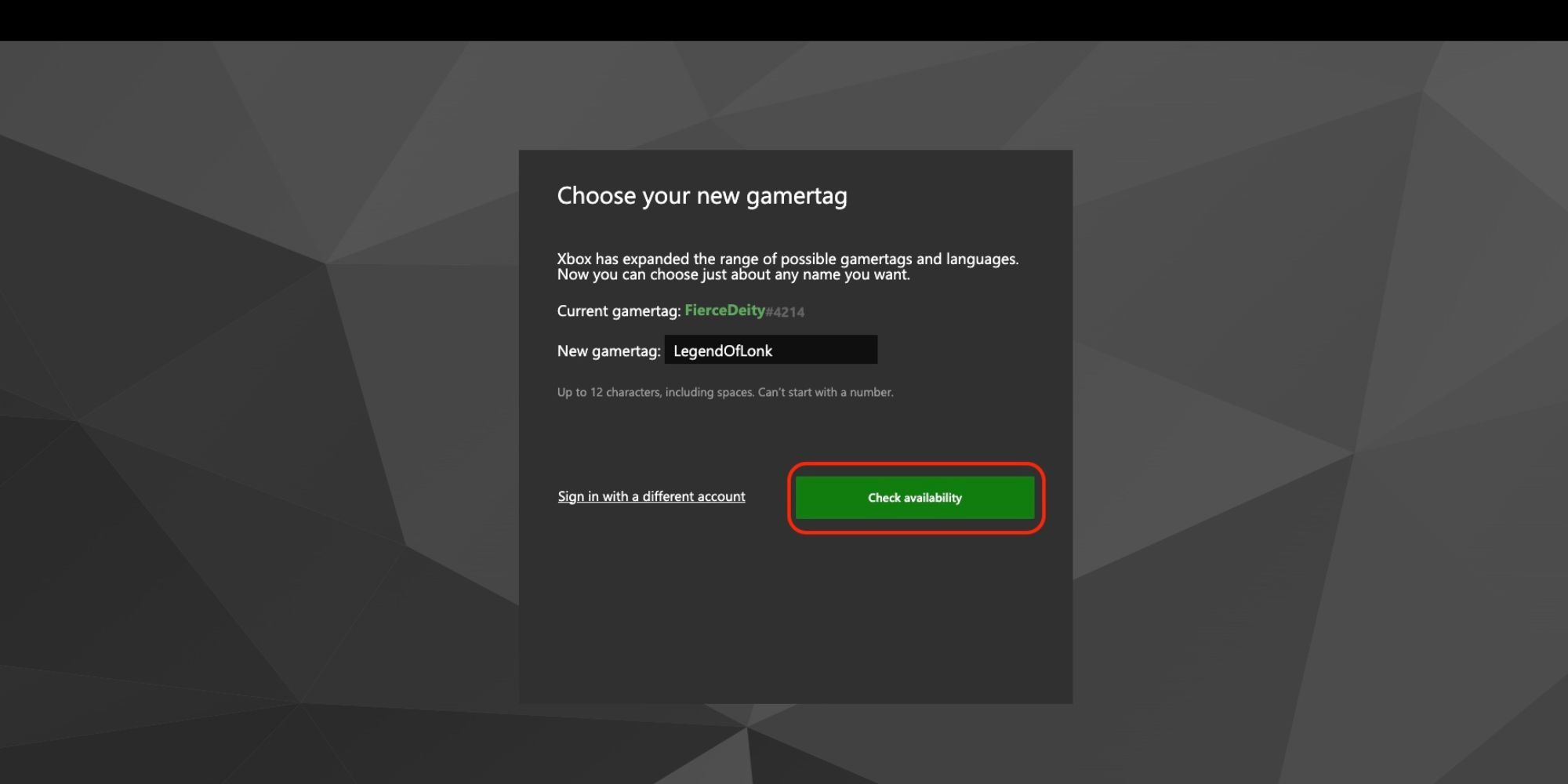Like a lot of gamers – past, sometimes embarrassing usernames are outgrown, and a username change is a perfect fresh start. Back in 2015, Mojang began allowing users to change their usernames for all Java accounts. However, changing a username in Minecraft is a little more complex compared to other online games. It depends on the platform and the version. This guide will entail on how to change a Minecraft username on all platforms. To preface, it’s easier to do this if the account is connected to Microsoft and/or Mojang. However, back in March 2022 Microsoft began its mandatory alert for all Minecraft gamers to switch from Mojang to a Microsoft account.
It’s also important to keep in mind that a gamertag on Xbox is separate from a username on Minecraft. However, the two can still be the same. In Bedrock versions of Minecraft, a gamertag is present above a player’s avatar because Bedrock versions of Minecraft are part of Xbox’s system in multiplayer mode. This will be the case even if someone is playing Bedrock with Windows 10 or Xbox.
Username Requirements
Like any site with additional login requirements, Mojang has some creative limits to what players can do with their usernames. Here's a list of things players can and cannot do while creating a new username:
- The only special character users can add is an underscore ( _ )
- Player cannot add blank spaces, such as separate words (e.g., “Epic Gnome”)
- The entirety of the username must be 3 – 16 characters
- Despite what players are unable to do, they can add any letters from A – Z and all numbers 0 – 9
Changing a Minecraft Username can be possible once every 30 days. Additionally, past usernames will be saved for 37 days just in case players regret their decisions and want to revert backwards. However, players can’t re-change their name in that 30-day period and after those 37 days are up, previous usernames are gone and can be used by someone else.
Changing a Username via Microsoft or Mojang
This is the primary, most popular way of changing a username on Minecraft. However, if player’s have an outdated Mojang account, it’ll prompt users to convert it immediately to a Microsoft account as state before. Here are the steps to changing a username this way:
- Go to the official Minecraft website
- Log in and navigate to the profile page
- Click Change in the profile
- Get creative with a new username
Changing a Username via Gamertag
Changing a username by simultaneously changing a gamertag is best for those who use the Bedrock version of Minecraft. In which, a player’s gamertag is the username shown above a player’s avatar while playing Minecraft. Here are the steps to changing a gamertag:
- Go to the official Xbox website
- Click Sign In located in the upper right-hand corner
- Click the profile photo
- Click Xbox Profile
- Click Privacy Settings (there might be a verification process to enter the next page)
- Under Xbox Settings in the left column, click Change Gamertag
- Get creative and check its availability

.jpg)