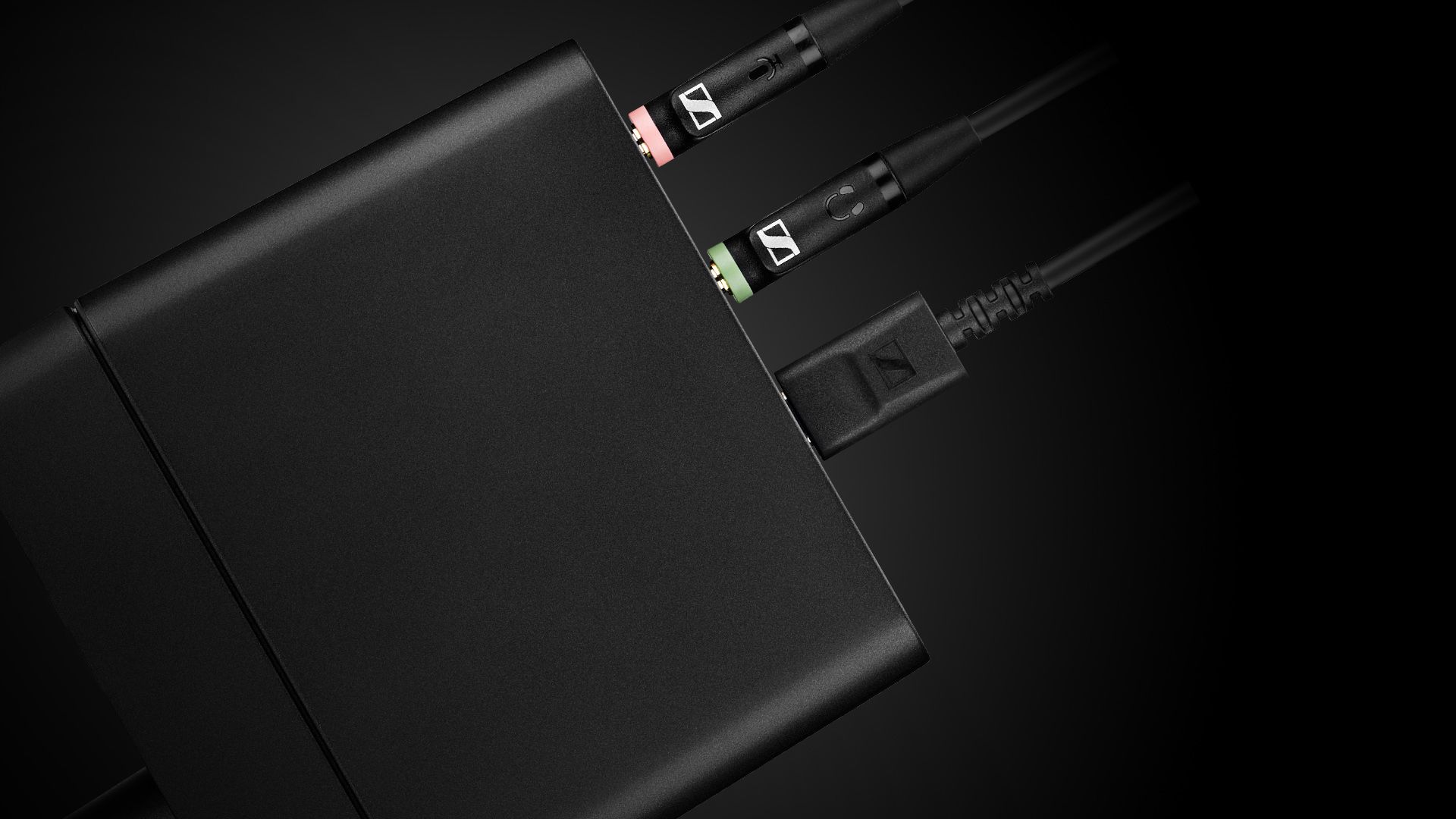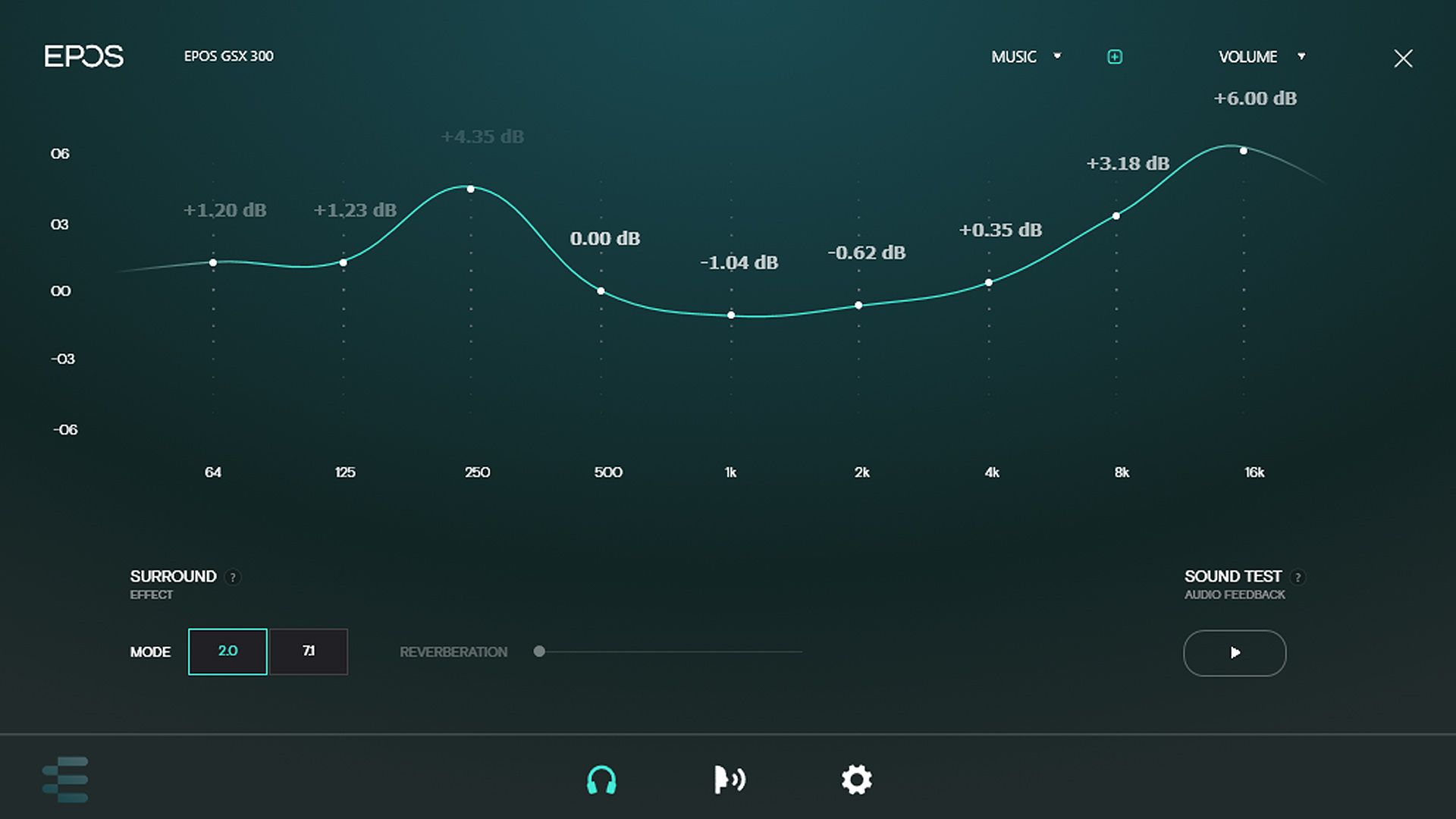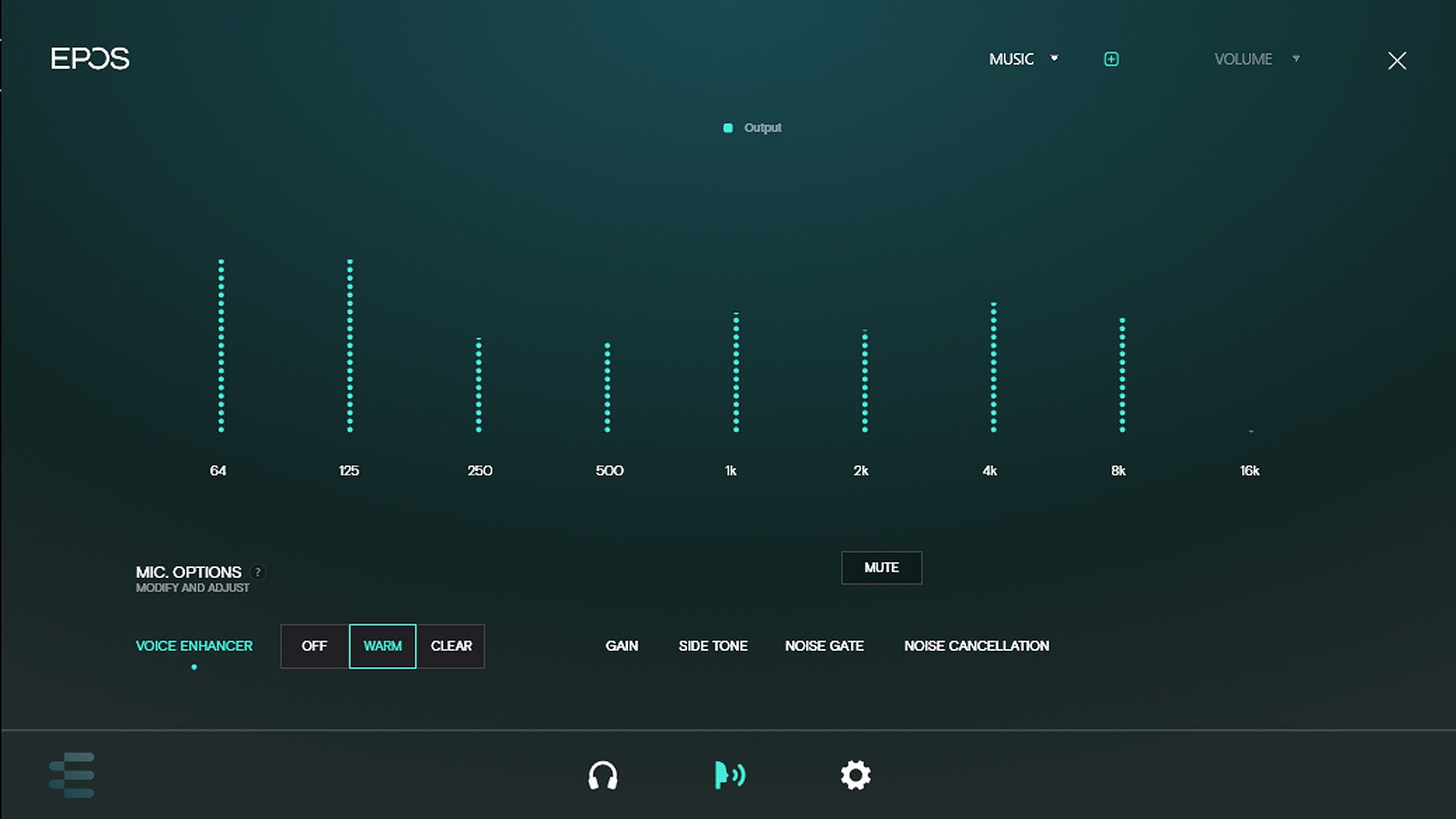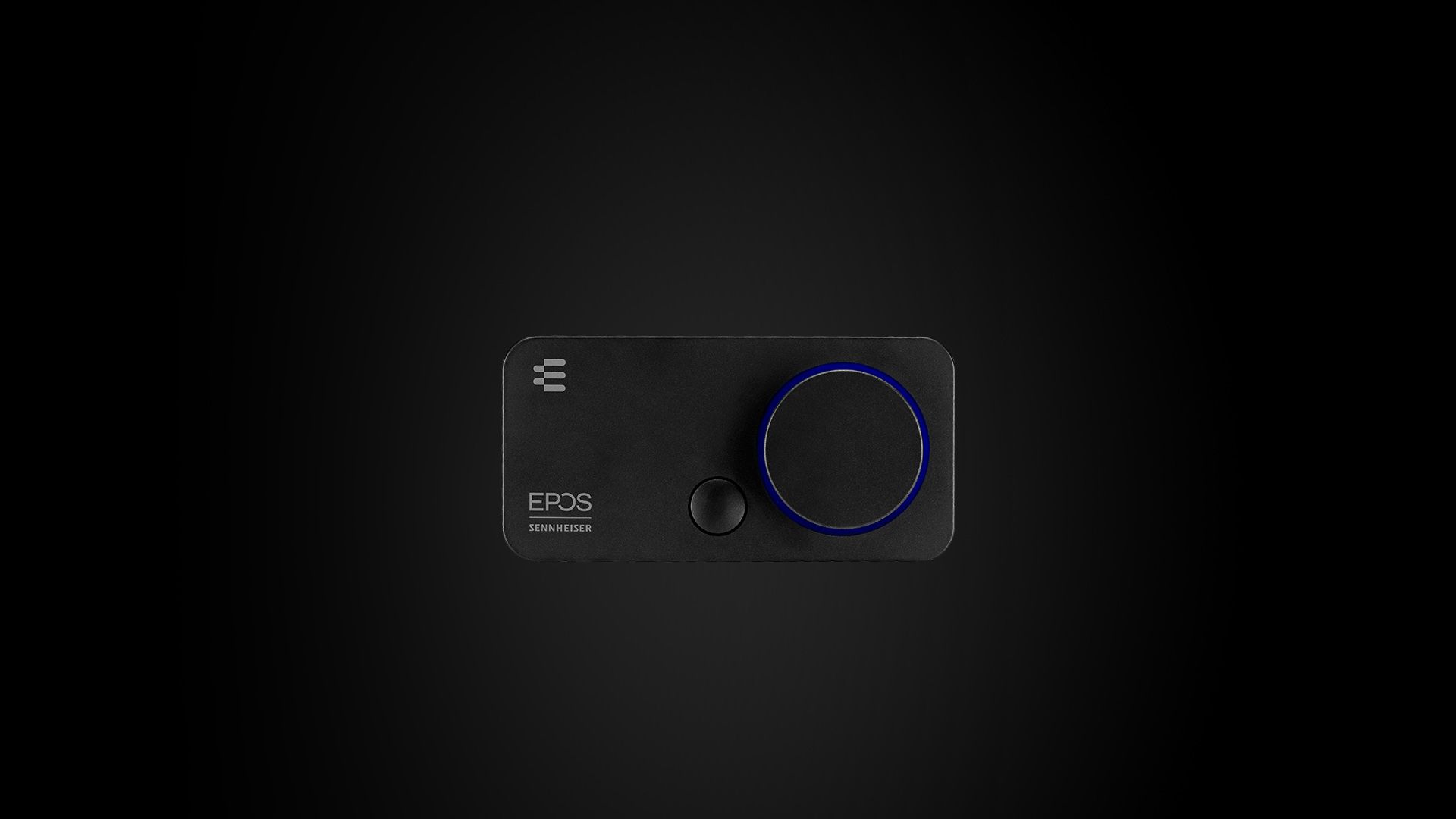PC audio always frustrates me because I have 6 different outputs for whatever reason. Out of those 6 I only use 2 outputs; one for headphones, the other for my monitor speakers. Each output I use has a preference. Headphones I tend to use for voice chat or focusing on audio. Monitors are for music and films. Now, I’m a deaf person, and as stupid as it may sound, audio is incredibly important to me.
Deafness is a spectrum, and for me, I need hearing aids to hear. Don’t let that deter you from this review, however. I can hear the majority of what typical person hears (with hearing aids), and in fact, I probably have a higher appreciation for audio. When it comes to the details, such as in-game footsteps at a distance or those softer, delicate piano keys in music, or even the following dialogue without subtitles, that’s where it gets difficult for me. Without hearing aids, everything’s like being underwater with extra muffledness.
When it comes to default audio on a PC, there’s only so much you can officially do with adjusting audio levels and they’re all rather naff. Want to boost the audio past 100? I’m usually told to look for third-party apps that might be able to do it. However, the GSX 300 Gaming Series from EPOS Sennheiser is an external USB sound card that is actually just what I’ve been looking for.
[pullquote]"The GSX 300 Gaming Series from EPOS Sennheiser is an external USB sound card that is actually just what I’ve been looking for."[/pullquote]
I don’t say that lightly either because, like I said, audio’s important to me, and I usually opt for headphones that are either top-quality brands or have a volume boost slider on them. If you want something that’s incredibly convenient to turn your headphone volume up and down, this is fantastic. It comes with the ability to use a Smart Button that switches between your standard 2.0 sound or 7.1 surround sound, or between your assigned presets. I’ll touch more on these and the settings shortly.
Firstly, let’s go into the build quality and what you get. You get a cardboard box with a foamy inside which has the GSX 300 Gaming Series sound card, a USB cable, and guidebooks that you don’t even need. For the PC, you can download the “EPOS Gaming Suite” for free which allows you to take full control of the sound card.
The thing weighs 150g, looks sleek and compact, and is made from high-quality thick plastic. It also has a twiddly dial with a light-up ring around it and a Smart Button next to it. It’s got rubber feet to stop it sliding about. On the back, you have the micro USB connection to power it, a headphone input, and a microphone input. It’s an incredibly minimalistic looking thing and looks like it’ll fit right in with the majority of dark setups. However, there is also a Snow edition if you want a white one.
The dial can be rotated both clockwise and counterclockwise without any cut-off point, meaning you can just twiddle it to your heart's content. It’s also tactile in the sense that it “clicks” silently when you’re turning it, and on the PC it’ll change the volume by 2% each click, so it’s rather precise.
As I said, there’s a guide that comes with it. I was also sent a reviewers guide but I like seeing how easy something is to do without official help. As it turns out, the EPOS GSX 300 Gaming Series was surprisingly simple.
I installed the software, plugged the USB port into the back of my PC, popped in the headphone and microphone jacks and I was away. I will say that the USB cable does feel rather short, coming in at 1.2m which is a problem for those who may have headsets that need to be USB powered for lights or has a desktop set up a way away from the monitor. For those of you who are really into audio-related information, the GSX 300 has a 96 kHz sample rate and the Bit-depth is 24 Bit. On top of that, it can run 7.1 surround sound at 16 bit 48 kHz.
Okay, let’s talk more about the settings and quality. The software will automatically throw itself into the taskbar icon tray and refuses to open unless you right-click it in the icon tray and open it. I’d have liked to be able to have the program open and appear as other programs do in the taskbar. Instead, it has a focus on being as unobtrusive as possible.
With the GSX 300 Gaming Series all turned on, it added itself as a new playback and input device automatically, which was nice. Right away, I was able to control the volume of my PC —and see the Windows 10 volume slider reacting— by simply twisting a dial as opposed to using the volume buttons on my keyboard, or clicking the speaker icon in the icon tray.
[pullquote]"I really like the overall professional feel to the settings."[/pullquote]
The software comes with 4 presets readily available; Flat, Music, Esport (Treble), and Movie. Each one adjusts the EQ levels for specific frequencies that are shown on the screen in a nice visual layout. If you’re into music, you’ll most likely know what it all means, but if you’re not clued up, it’s probably worth looking into how equalization works. In short, if you throw on your favorite song or a video and you can hear the real-time adjustments you’re making.
The preset area also allows for custom presets. If you press the plus button to create a new preset you can change those frequencies to how you want them. In the bottom left, you’ll find the 2.0 audio or 7.1 audio options along with a reverberation slider to add reverb to whatever you’re listening to. There’s a sound test option as well which, when playing, switches your settings off and on frequently for a minute so you can see how the effects sound in comparison to default settings.
The other thing the GSX 300 Gaming Series does is allows you to take control of your microphone. Sadly, this doesn’t feel as adjustable as the playback options. You’ll see a similar frequency panel in the microphone area, but you can’t adjust the EQ here. You’ll see your input levels going up and down in real-time but it seems to be on the jittery side.
I jumped onto a Discord call with a friend and went through the available settings to see if things actually changed in real-time. They did, and I was able to choose from the 2 available voice enhancers; Warm and Clear. Apparently I sound better warm. You can increase or decrease the gain, the sidetone, noise gate, and apply noise cancellation that comes with 2 levels; medium and high.
What feels like a missed opportunity is having live audio waves playing behind the EQ options. For both output and input being able to see a real-time audio wave would allow me to see exactly where my levels needed bumping up or decreasing. Either way, I really like the overall professional feel to the settings. You’re not presented with the option to sound like a chipmunk or enable the microphone option to make it like you’re in a toilet, so it’s all business with this thing.
Let’s talk about this Smart Button that’s part of the GSX 300 Gaming Series. From the settings menu, it’s a bit hard to spot, but you see green text that reads “Smart Button.” Clicking this allows you to change the function of this button. One function allows you to switch between all of the available presets. The other function allows you to switch between 2.0 or 7.1 surround sound.
For the sound mode, if you’re not one who plans to shift between different presets all the time, then you can just make it so you remain on that particular preset and just change between 2.0 or 7.1 surround sound whenever you press the button. For presets, you’ll have an indication in the bottom right of your screen that you’ve switched to whatever the named preset is. The ring around the dial will change from blue if you’re listening in 2.0 audio, or red if you’re listening in 7.1 surround sound.
Admittedly, having to navigate to the settings screen on the EPOS Gaming Suite to change the functions did feel like a nuisance. It would have been beneficial to have the Smart Button with a hold input to change the function type with some form of visual indicator to confirm the switch.
As an aside, you can use the sound card on other consoles that have a USB port, but not reliably. I tested it out on a docked Nintendo Switch and it really struggled to register the dial turning, but it worked... to a degree. So really, this is primarily for PC users.
[pullquote]"I honestly feel as if I’m able to use the GSX 300 to accommodate my PC's audio more suitably to my needs with the EQ system, and that to me feels like a winner."[/pullquote]
I’ve actually found this tool incredibly useful in helping me pick up those finer details and boost the EQ to hear videos without subtitles that little bit more clearly. The surround sound system does feel like it brings games to life a bit more, making the world feel more detailed. I honestly feel as if I’m able to use the GSX 300 to accommodate my PC's audio more suitably to my needs with the EQ system, and that to me feels like a winner.
There are some niggles with it such as the tiny USB cable and the missed opportunity to have the Smart Button utilize holdable inputs to switch functions. The software feels as if it’s been designed to hide away all the time, and the input options for microphones feel lacking. On top of that, the UX really isn’t that wonderful and text feels too small while interactive text really isn’t made clear that you can interact with it.
I really think this is a great device. It lets you quickly and easily adjust your volume and sound modes without having to rummage through Windows 10 settings. It feels more suited to those wanting to enjoy the best sound in their games. It also does a great job for everyday use such as music and movies that are being played through headphones.
The GSX 300's strength lies in its output quality. For input, it doesn’t really offer much if you’re looking to take control of frequencies as you can for the output. But in saying that, if you’re wanting a soundcard that takes up another USB port on your PC that’s away from the internal workings, then this really is something to check out.