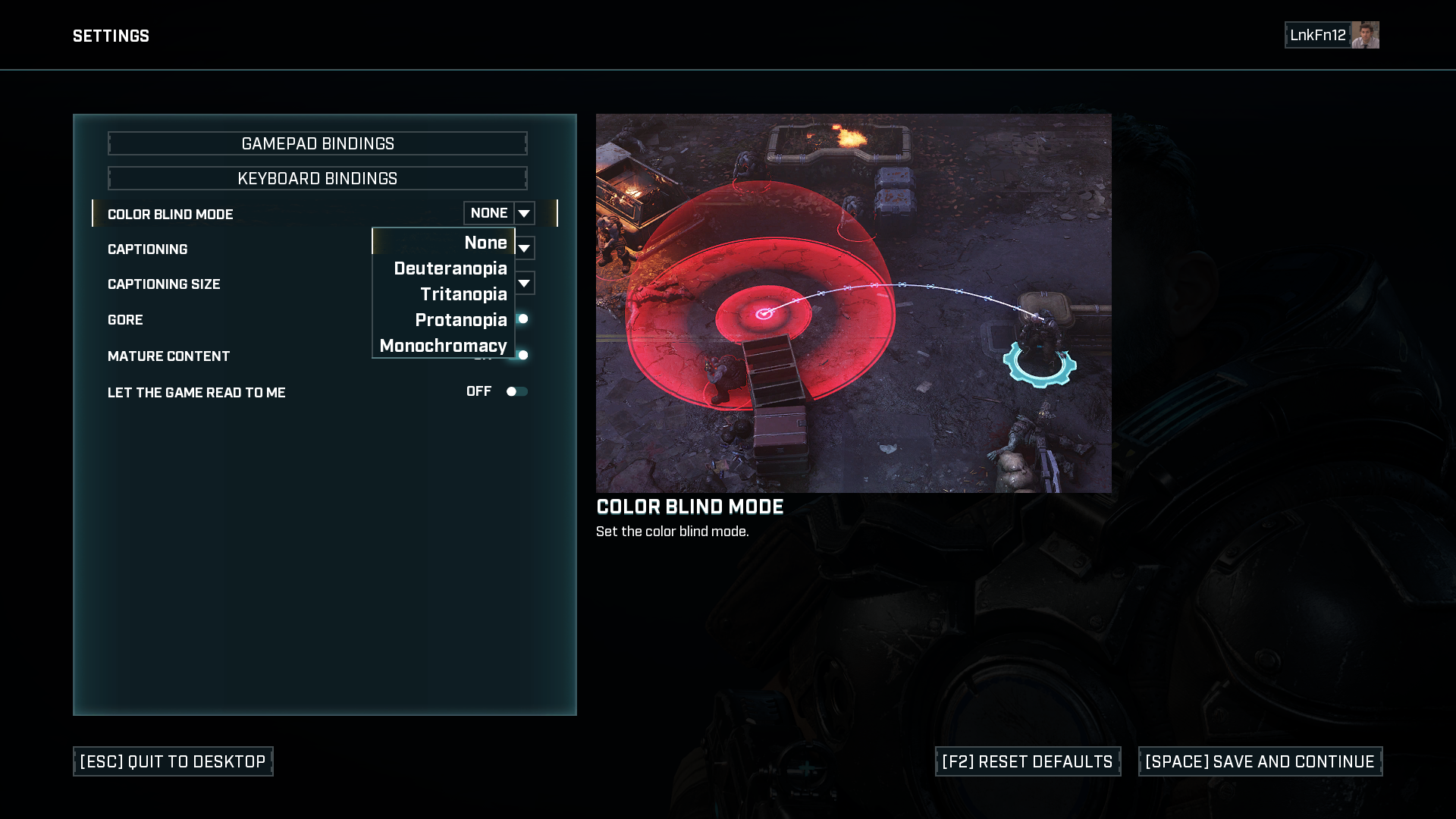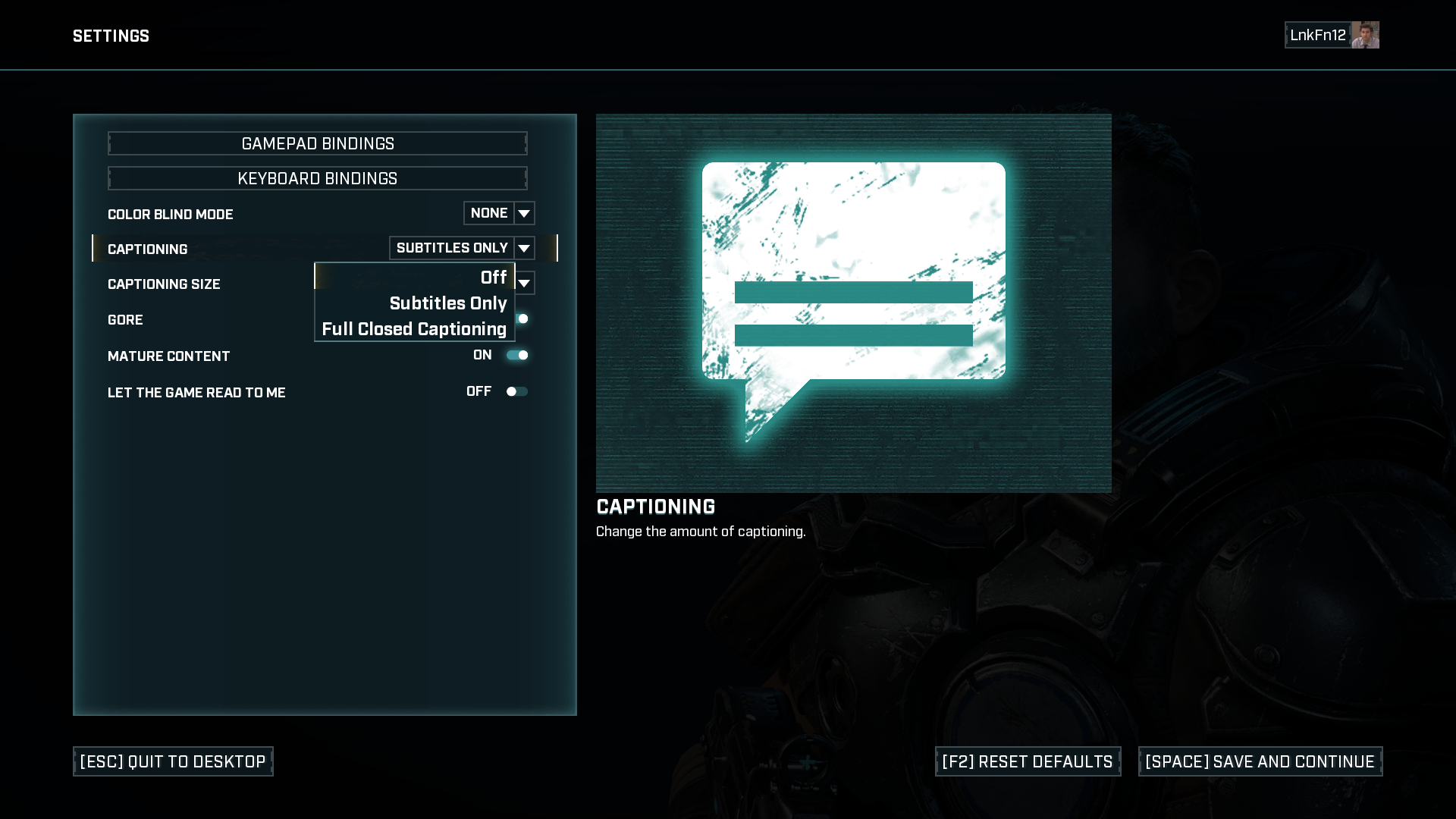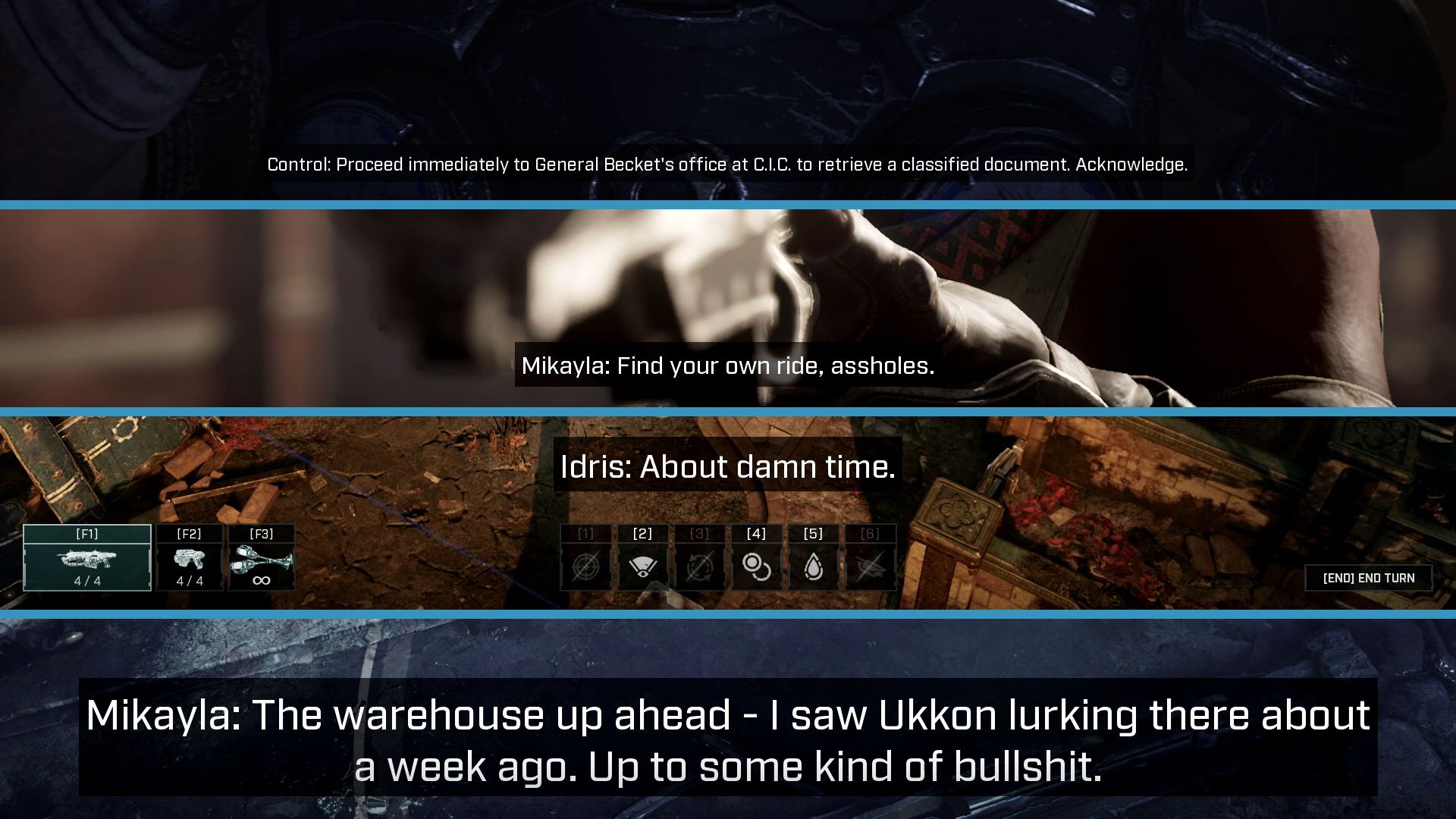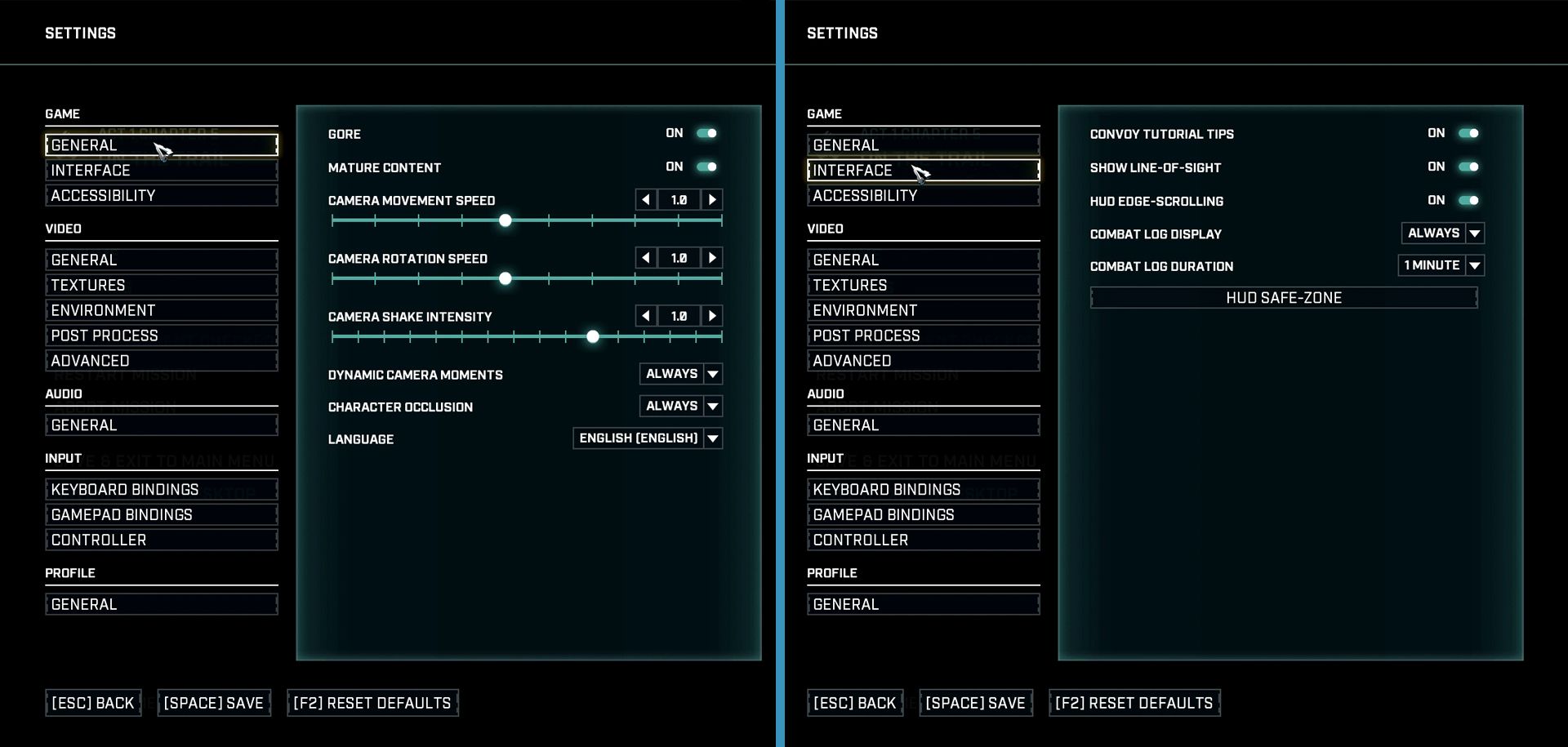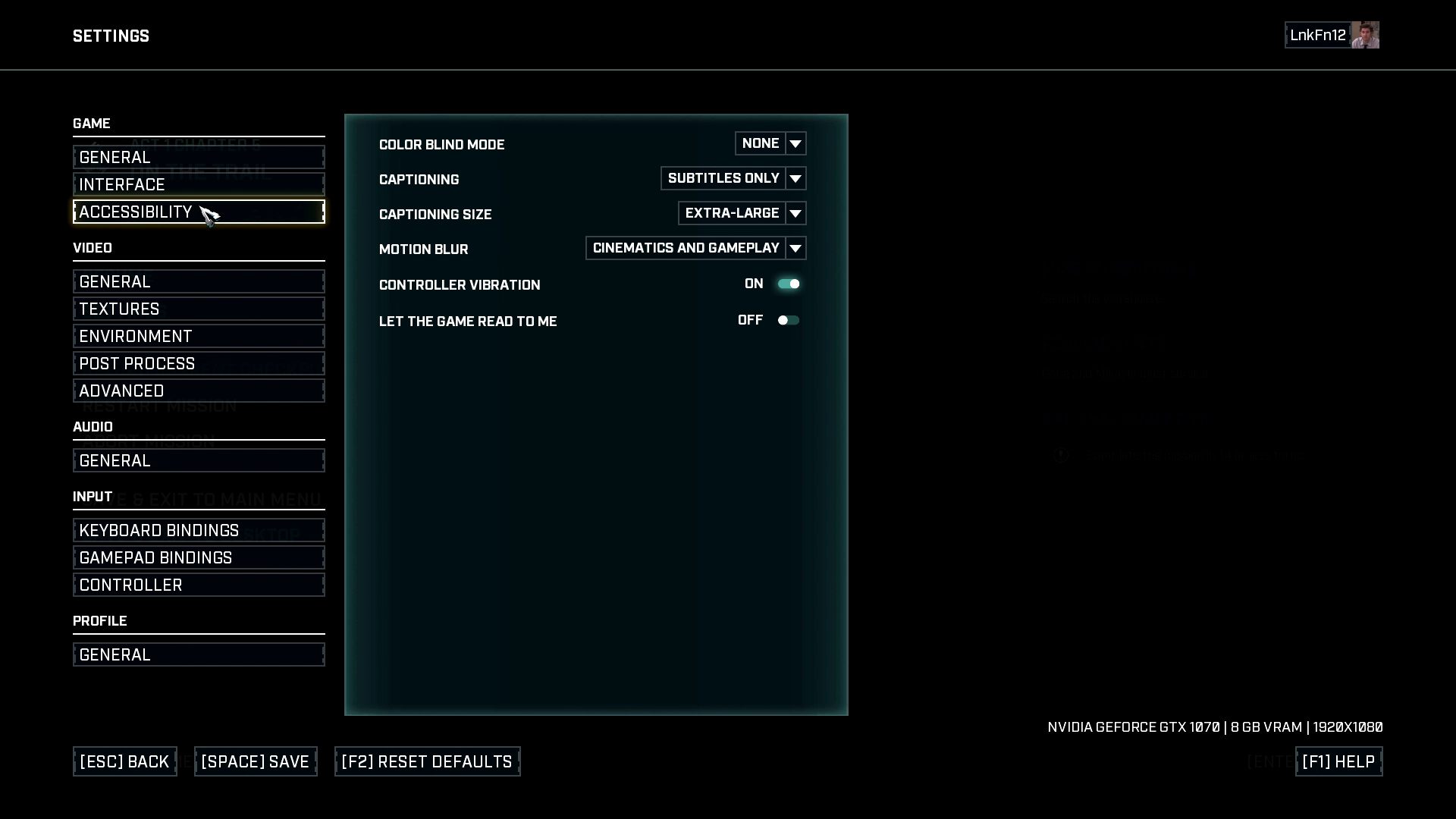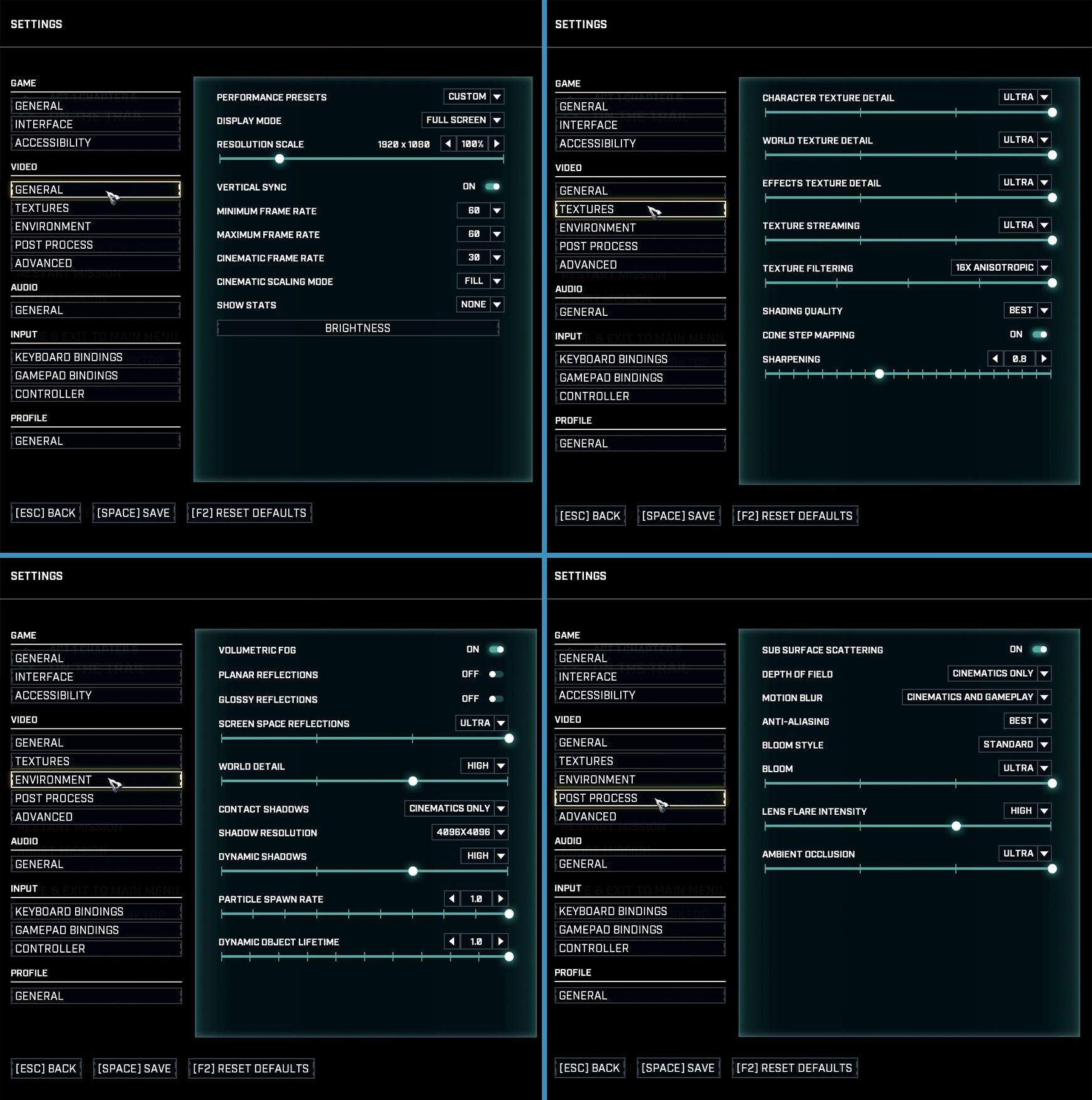Splash Damage's Gears Tactics is here, and while it's only a spin-off title, it brings a new way of playing a Gears title, through turn-based strategy. Splash Damage has been creating Gears Tactics in conjunction with The Coalition, and I've spent a lot of time wondering exactly what features are going to be available in the game considering Gears 5 was a magnificent display of accessibility features bundled in.
Ryan has been hard at work reviewing this game, and in his extra time, he's sent me over some screenshots and information in regards to what exactly Gears Tactics has to offer for disabled players, or just for those who want to know what's available in the options menus.
Accessibility Landing Screen
Something that's becoming more common and more welcome by players, especially disabled players, is the option to jump right into accessibility focused menu after booting the game up. This is great for those who need to set up controllers and specifications prior to playing. There are numerous options present for different players, so lets have a look at some of the toggle features and drop-down menus available in this area.
Key Bindings
The settings menu allows players to assign bindings for not only keyboard and mouse but also for gamepads. This is super handy for those who favor keyboards over controllers, or those who favor controllers over keyboards. Additionally, the fact gamepad support is present more than likely means that if you're wanting to link up an Xbox Adaptive Controller, you should be able to.
Color Blind Settings
There are color blind modes for you to choose from. These settings are illustrated by a nice still taken from gameplay so that you can see an example of exactly how these changes will affect the screen. Here are the color blind choices you can flick between.
- Deuteranopia.
- Tritanopia.
- Protanopia.
- Monochromacy.
Captioning and Sizes
Gears Tactics does support subtitles, but that's not all. While it may support subtitles for dialogue, there's also an option to have "Full Closed Captioning" meaning that world elements and other sounds of interest are shown alongside the subtitles. Additionally, players can choose from having them displayed as small, medium, large, or extra-large.
Sadly, the illustration panel we saw for the colorblind options doesn't show examples of the subtitles which feels like a bit of a punch in the gut. But it's okay because I made Ryan go through all of the size options so we can get a better idea of exactly how these subtitles look in comparison to one another.
As you can see, all subtitles come with a lovely dark boxed background, and they include speaker labels too so you're aware of who's talking. The size differences are fantastic, with the largest taking up the most space while not being a distraction from the game itself.
Narration
You have the option to enable narration, although it's described in Gears Tactics as "Let the game read to me". It's a simple toggle on/off feature. It's only supported for the English language.
In addition, this dedicated options menu allows you to turn gore off so you don't need to be subjected to bloody red bits and pieces flying all over the place. There's also a toggle option to make the game less mature, meaning if you want a bit more of a...safe for work experience you can flick this option off.
Settings
While those options are available from the start of the game in their own dedicated area, they're also carried over among the rest of the settings. The rest of the settings allows the following options to be changed.
Game
In the game area, you're able to go into three sub-menus. General, interface, and accessibility. Within the general area, it allows you to change the camera movement and rotation speed as well as reducing or increasing the camera shake intensity. There are other options for allowing dynamic camera moments, character occlusion, and the language of the game.
In Interface, you're able to have tutorial tips present throughout the game, show the line-of-sight available for each character, allow HUD edge-scrolling, and choose whether you want the combat log to be displayed always, or for a specific period of time.
The accessibility sub-menu includes pretty much everything you saw in the dedicated boot menu. However, there are two small additions. There's an option to allow controller vibration, and an option to adjust the motion blur. While you can't set the vibration strength, at least you've got the option to turn it off.
Video
The video area is quite bulky, so excuse the four grid layout I've constructed below. However, with that in mind, there's a lot you can change. General lets you apply presets for performance, your V-sync, frame rate settings, etc. Textures lets you adjust the quality of textures with sliders, or you and select a present from the dropdown area. The environment menu allows you to adjust any details surrounding you such as fog, reflections, and shadows.
Within the post-process sub-menu motion blur options are available to change again, as well as being able to adjust the bloom settings and lens flare intensity. The advanced area has a bunch of doohickey things I wouldn't dare touch, such as "Async compute", enabling tiled resources, and mesh complexity along with a few other options.
Audio
The audio menu only has a general area but it does let you take control of various sliders. These sliders allow you to set the volume limits for music, effects, and dialogue which is all worth changing if you feel some sounds are too overpowering for other sounds. The master volume slider does let you adjust the overall volume too. You do get the option to allow captions again here, but the size of the captions are not present in this area weirdly, meaning you need to travel back up to the accessibility menu at the top of the menu.
I think that about covers it! Gears Tactics seems to have done a good job in bringing over the features present in Gears 5 which certainly makes the game more accessible, however I think the settings menus juggle specific options around a bit too much, such as having captions available in the audio area and requiring sizes to be changed only through the accessibility area, and there's also the fact that the dedicated accessibility menu lacks two features that are present in the game's settings accessibility menu. Just bundle everything together?
It's certainly a good bunch of customizable settings and if you're interested in how the actual game plays, go read our review. Bear in mind that these were the options present for the game whilst reviewing it, so realistically speaking they should be present from launch. Whether more are added in a future update is another thing.