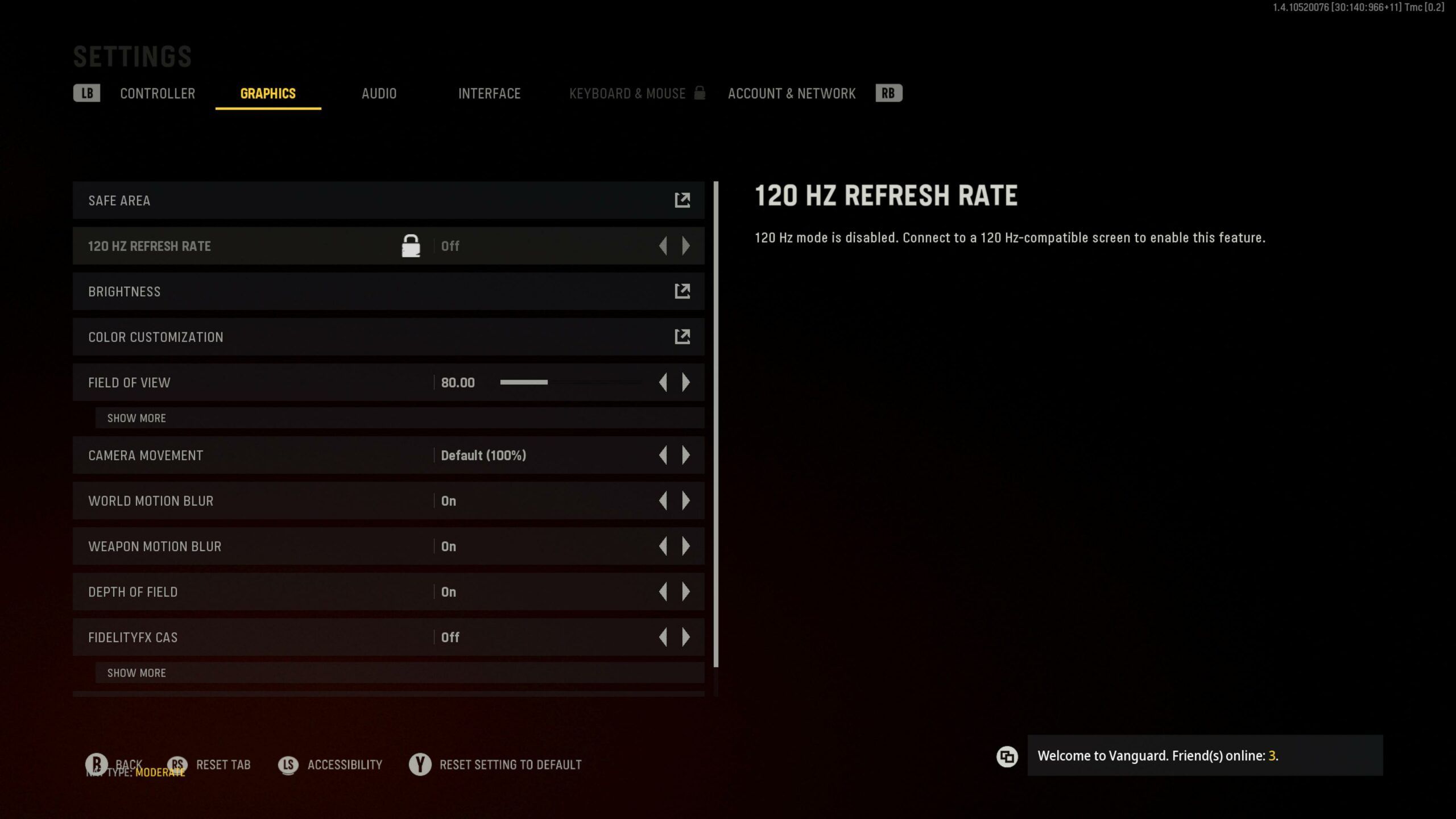Treyarch's WW2 shooter Call of Duty: Vanguard has finally been released and as expected, it does feature AMD's FidelityFX CAS.
In recent times, a large number of games have adopted AMD’s FidelityFX Super Resolution (FSR) open scaling technology to provide a crisper image and a more realistic feel to the visuals. Vanguard is the latest one to join AMD's bandwagon.
As a result, a lot of COD players are wondering how to enable FidelityFX CAS in Vanguard. So we have created this easy guide to help you do so.
- MORE: How to Get The Vanguard Cross Gen Upgrade/Bundle
Turn On FidelityFX CAS In COD Vanguard
Here are a few easy steps to enable FidelityFX CAS in COD Vanguard:
- Go to Settings Menu
- Select the Graphics tab
- Scroll down to FidelityFX CAS and toggle it on
And that's it! You can now enjoy Call of Duty Vanguard in FidelityFX mode.
What Is FidelityFX CAS In Vanguard?
This feature has been hyped up for quite some time and you must be wondering what exactly it is. So here's a brief explanation of the same:
AMD's FidelityFX Contrast Adaptive Sharpening (CAS) is a software technology that provides a mixed ability to sharpen and optionally scale an image.
Basically, its algorithm adjusts the amount of sharpening per pixel to target an even level of sharpness across an image. As a result, those areas of the input image that are already sharp are sharpened less, whereas areas that have less detail are sharpened more. This ensures a higher overall natural visual sharpness with fewer artifacts.
The optional scaling capability in CAS is designed to support Dynamic Resolution Scaling (DRS). DRS can change render resolution in every frame, which requires scaling prior to compositing the fixed-resolution User Interface (UI).
I hope this cleared up some of the queries you had in mind. Drop a comment if you have more questions!