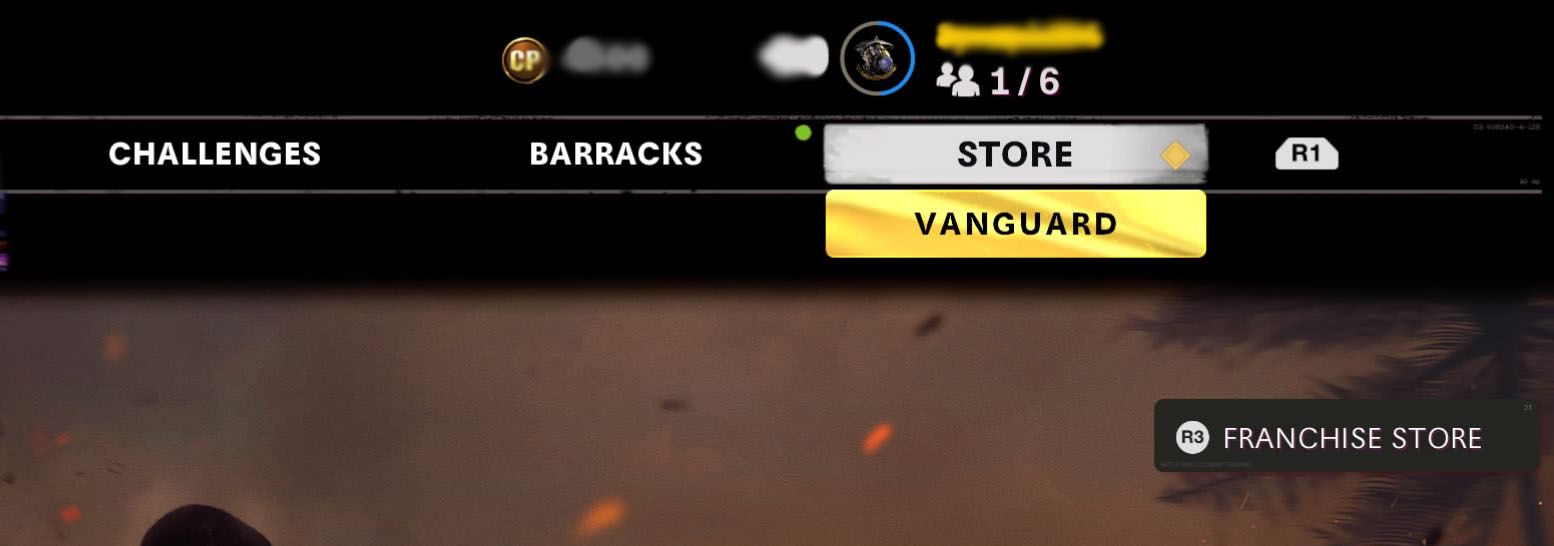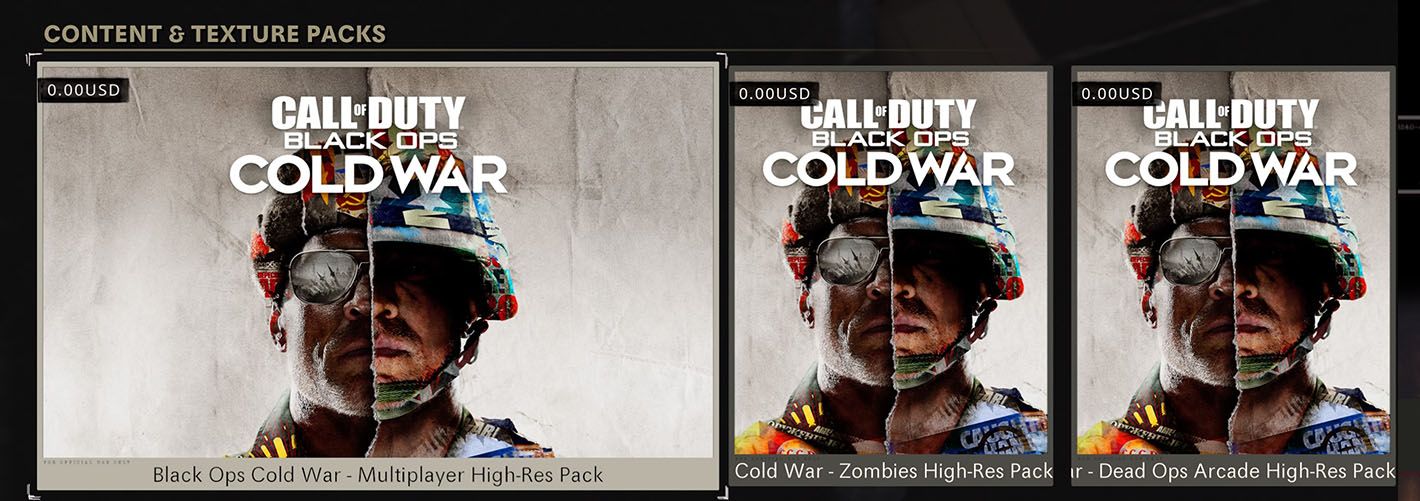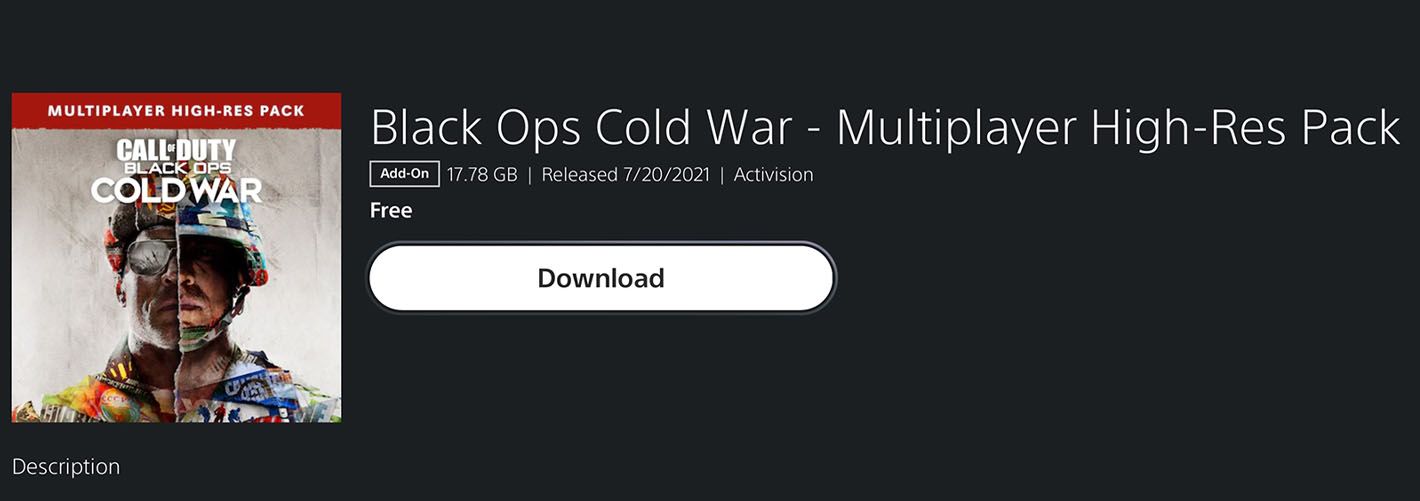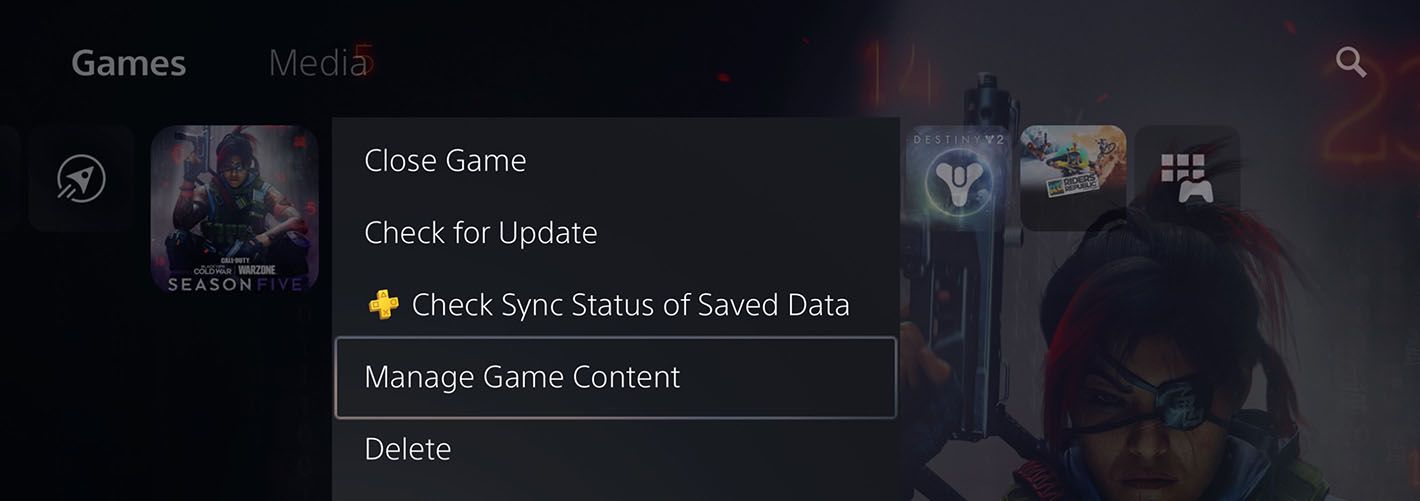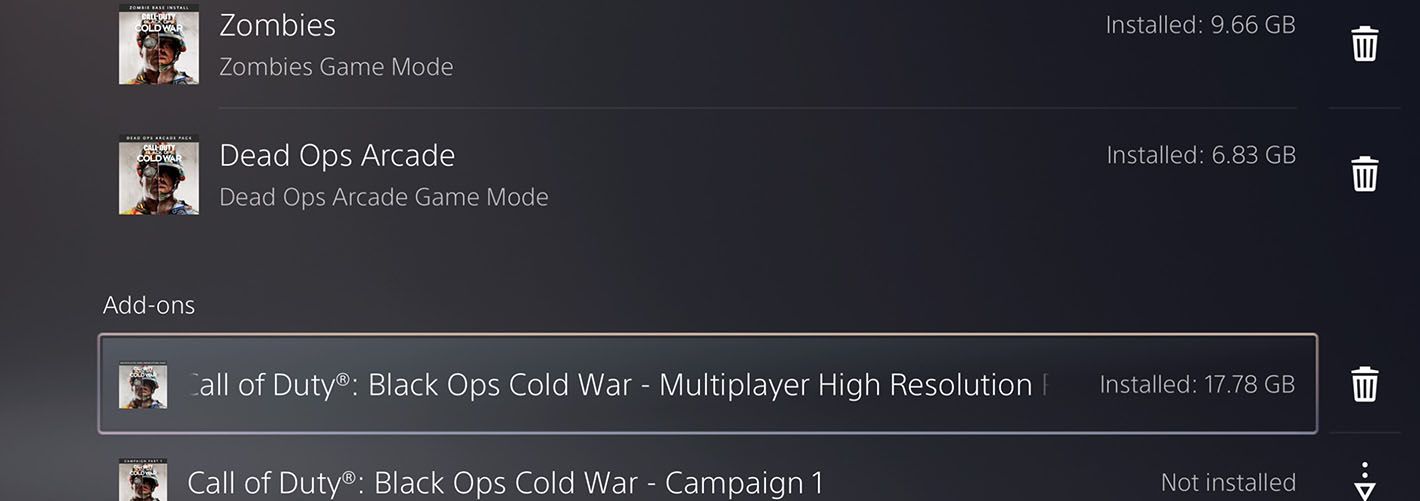Here's a step-by-step guide on how to install the high-res texture packs that are available for Call of Duty: Black Ops - Cold War on PlayStation 5.
Call of Duty: Black Ops - Cold War received high-res texture packs in the Season 4:Reloaded update for the Multiplayer, Zombies, and Dead Ops Arcade modes. Starting up the game for the first time after the update, the game prompts you to download these packs.
If you ended up dismissing the download for whatever reason, but want to install the packs now, we got you covered. Here's how to find and install the high-res texture packs so you can get the best visual experience possible for the game.
How To Download
- Start Call of Duty: Black Ops - Cold War
- Go into Multiplayer Mode
- Navigate to the Store by pressing R1 to cycle through the tabs at the top of the screen.
- Press R3 to go directly to the franchise store, here you should see multiple listings for COD points.
- Navigate all the way down and you will find a Content & Texture Packs section.
- Choose the mode specific high-res texture pack you want to install from here, and you will be taken directly to the PlayStation Store listing for your selection where you can initiate the download.
Managing The Install
If you want to make sure your high-res texture packs are installed or you want to uninstall them, here's how:
- Navigate to the game icon.
- Press Options
- Select "Manage Game Content." Here you will see a list of all Call of Duty: Black Ops - Cold War related installs you have.
The high-res texture packs will be in the section called Add-ons. From here you can choose to delete them individually or redownload them without having to go to the PlayStation Store listing again.
If you don't see the packs listed in this add-on section, make sure you followed the steps in the first part correctly and pressed download at the end.