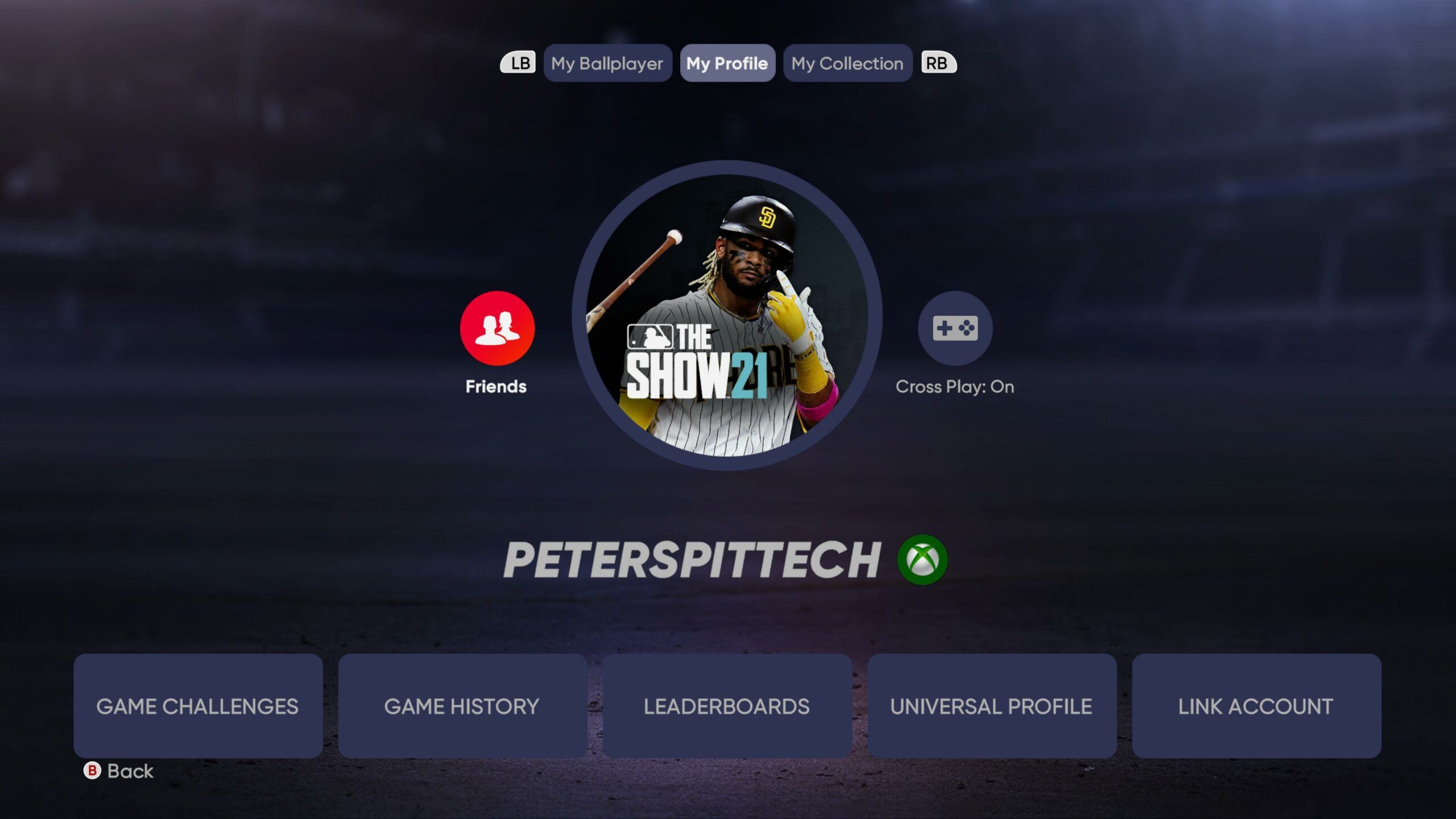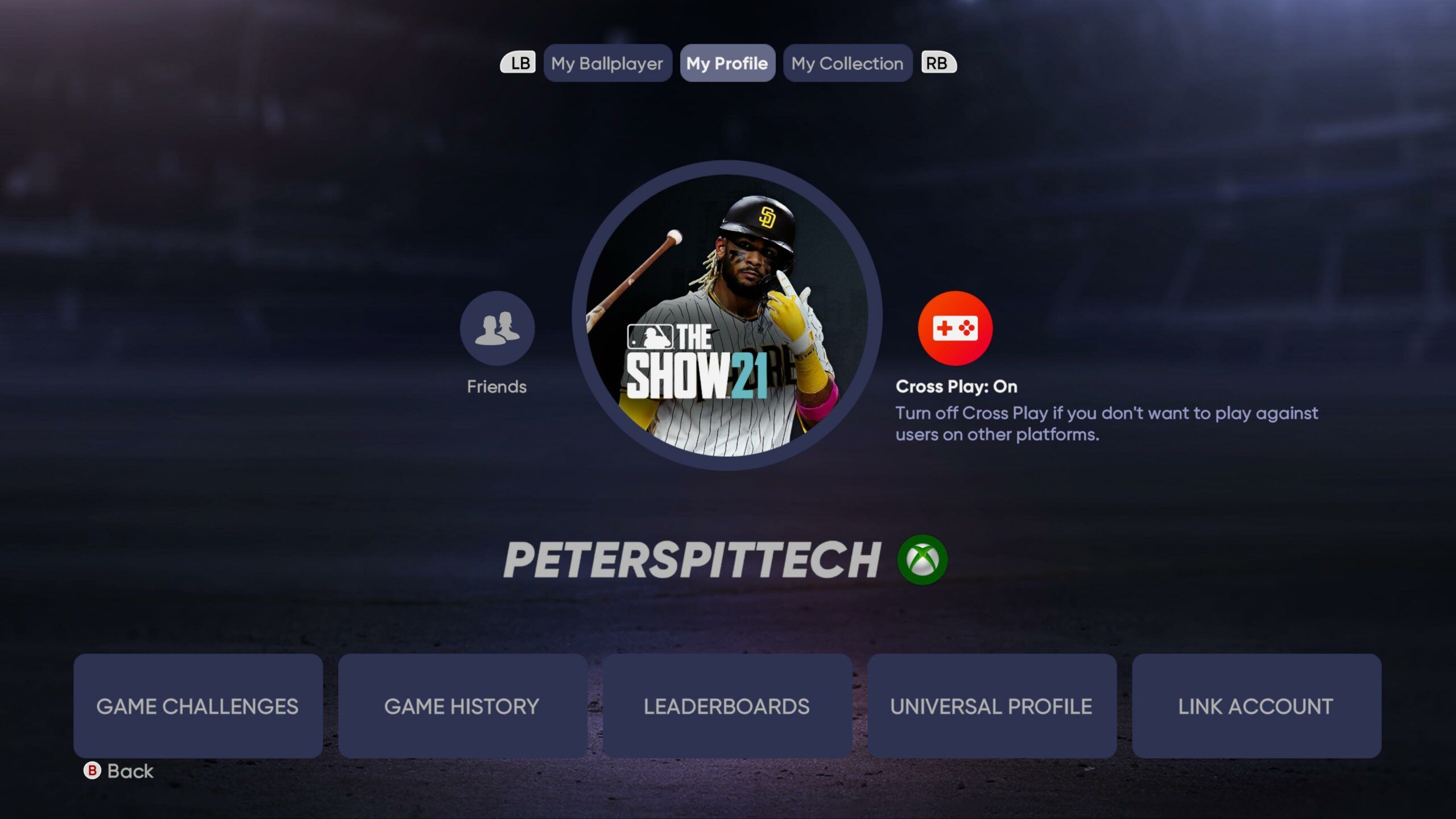One of the many reasons people play sports games is to match up against their friends and see whose teams are better. Luckily MLB The Show 21 allows baseball fans to do just that.
MLB The Show 21 is an interesting entry in the series because it's the first to be available on Microsoft consoles. Because of that, plenty of fans are scratching their heads trying to figure out how to reach across the gamer aisle and play together.
Here's how to MLB The Show 21 online with friends.
- MORE: MLB The Show 21 - How to Turn Off Baserunning in MLB The Show
How to Play MLB The Show 21 Online with Friends
To play with friends, there are a few hoops to jump through. First thing you're going to need to do is add someone as a friend in the game itself.
From the main menu of the game, click on your profile in the top left corner. Hit the right bumper to the "My Profile" tab and move your cursor to the left to "Friends." Click on it, then hit the right bumper again to take you to the "Requests" tab. Select "Send New Friend Request," then "Search By Name," and type in the username of the friend you want to play with.
To enable crossplay, go back to the "My Profile" section of the profile menu (found in the top left corner of the main menu.) Highlight the crossplay button directly to the right of your profile picture and select it to turn it on. Now you should be able to play games with MLB The Show profiles registered on other systems.
If you want to invite someone on your friends list to play a game, go to your profile once more under the "My Profile" tab and click the friends button directly to the left of your profile picture. Under the "Friends List" tab, select who you want to play with and then click "Invite to Exhibition Game."
For more on MLB The Show 21, make sure to stay right here with DualShockers.