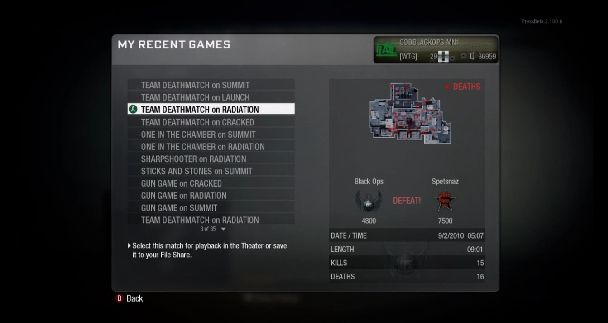The inclusion of a Theater mode in Call of Duty Black Ops is nothing new, it's been done before. However that doesn't mean it's not done well, and they've included a feature that I'm pretty sure has never been available for free, and one that most people don't know about; the ability to upload your clips directly to YouTube! It's not exactly explained what you have to do in the game, so I've created this guide to help you out and included a clip I uploaded myself so you can see how well it turns out. Read on to find out how!
I'll be describing this using XBox 360 controls so please keep that in mind while following along. NOTE: To upload to YouTube directly from the game, your clip can be no longer than 30 seconds long.
1. Linking your Gamertag to a YouTube Account
First things first, let's get your GamerTag linked up to Call of Duty's Theater website, and a YouTube account. Head to http://www.callofduty.com/theater and Register if you haven't already done so, or sign in. Once you're signed in, scroll to the bottom and click "Link to YouTube Account", and follow the directions on screen.
2. Creating Your Clip
From the main menu of Black Ops select "Multiplayer", then select "XBOX LIVE/PSN" and "THEATER". Select "My Recent Games" and then choose the game you want to get a clip from and choose "Select for Playback". When it finishes loading, click "Start Film".
Follow the on-screen controls and find where you want to start recording. When you get to where you want the clip to begin, press "A" to pause it. At this point press in on the Left Thumbstick to make the Theater Controls go away. If you don't, they'll show up on your clip too. When you're ready, press A to un-pause the footage and then press X to begin recording. Press X again when you're done. You might want to use a stop-watch or something to keep it UNDER 30 seconds while recording.
A prompt will appear that says "Keep Segment" at the top. Select "Name Segment" and name it, or if you're not satisfied with where you ended press "Discard Segment" (this will actually return you to the point where you started recording.)
Now press "Start", and select "Upload Clip (1 Segments)". The title will only appear on your FileShare, when it's uploaded the titles automatically become "GAMERTAG - Black Ops Clip" on YouTube. Select a spot on your File Share (you only get 6), and press A when prompted to finish. Select "End Film", because we're done here.
3. Render Your Clip and Upload
Back at the Theater menu, select "My File Share" and then select the clip you just saved and choose "Select for Playback". If it's under 30 seconds, "Render Clip" should now be white instead of grey (if not, the clip is too long). Select "Render Clip", and the game will load up your clip and play through it. After this a screen that says "Uploading Rendered Clip" will come up with a timer. Once the clip is finished, you're done! The Rendering process usually takes between 3 and 5 minutes depending on length.
Head back to http://www.callofduty.com/theater and your file should be available for viewing there before too long. My first clip took just a few minutes, but my second one took much longer. Hopefully this will be improved soon. If you linked your YouTube account, it should already be uploaded and this will link to it. Congratulations!
Here are a couple of clips I uploaded using this method to give a few examples of the outcome.
After missing horribly while trying to shoot through a steel door, I run around and realize I have no ammo left after I miss again. My frag grenade clips the corner of where I'm hiding, but it has a great ending!
A few quick kills with the Grim Reaper killstreak with a horrible ending I could have prevented. BOOM!