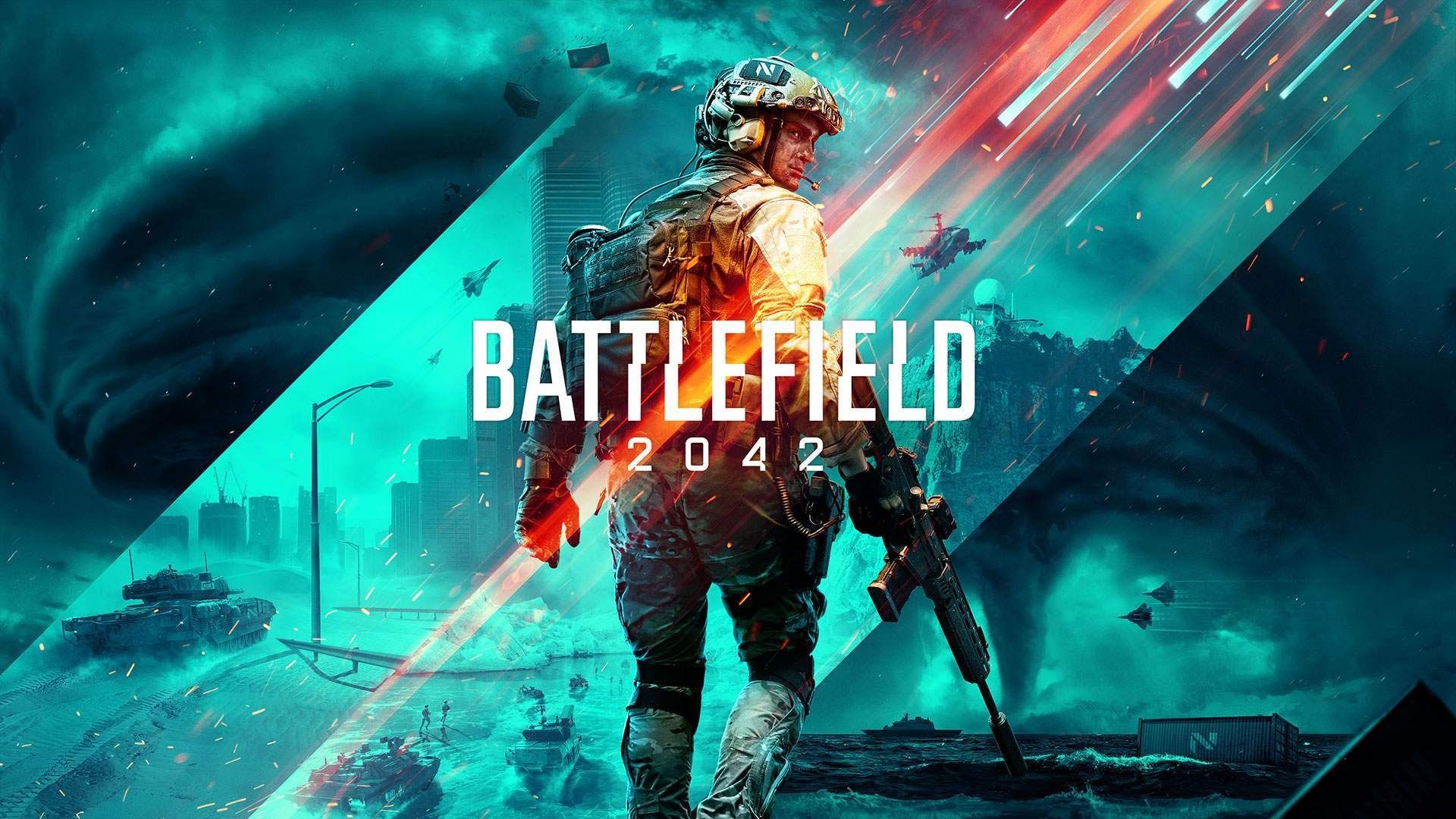Battlefield 2042 Early Access has begun, but unfortunately some users are unable to play due to a DirectX Error which was also present in the game's open beta back in October.
Unfortunately, EA is yet to comment on the annoying error. However, there are some steps you can take to possibly stop the DirectX Error from appearing. But, these are all unofficial ways and may not work for you. Should EA ever release an official fix or solution, we'll make sure to update this article.
- READ MORE: How To Play Battlefield 2042 Early Access
Battlefield 2042 DirectX Error Message
When opening Battlefield 2042 on PC, some users are encountering an error message titled 'DirectX Error', followed by a small paragraph of code surrounding the error.
This error prevents Battlefield 2042 from starting and is possibly linked to an unsupported graphics card. Before you attempt to fix the error, you should check that your GPU meets the minimum requirements for the game, you can check out the minimum specs required for Battlefield 2042 below:
Minimum Specs
- OS:Â 64-bit Windows 10
- Processor (AMD):Â AMD Ryzen 5 1600
- Processor (Intel):Â Core i5 6600K
- Memory:Â 8GB
- Video Memory:Â 4GB
- Graphics card (NVIDIA):Â Nvidia GeForce GTX 1050 Ti
- Graphics card (AMD):Â AMD Radeon RX 560
- DirectX:Â 12
- Hard-drive space:Â 100GB
Ensure that you have an appropriate GPU to run the game, whilst also making sure that DirectX is also up to date.
- READ MORE: Battlefield 2042 Leak Reveals Disappointing Number of Weapons
Is There A Fix For The DirectX Error Message?
If you've ensured your GPU meets the minimum requirements and DirectX is on the latest version, there are some other steps you can take. However, please remember that this is NOT an official fix, so may not work for you. Should EA ever release an official fix, we will update this article.
Uninstall and re-install your graphics driver
- Select the 'Windows' Icon at the bottom left of your desktop and search for 'Add or remove programs'.
- In the search bar, locate your Graphics Driver by searching either NVIDIA or AMD.
- Select your Graphics Driver and hit 'Uninstall'
- Follow the steps to completely uninstall your graphics driver, then restart your PC.
- You will then need to re-install your graphics driver by heading to the offficial NVIDIA or AMD website, depending on your GPU.
- Select your GPU on the AMD or NVIDIA website and follow the steps to re-install the latest graphics driver and restart your PC following the installation.
This may fix the DirectX Error for Battlefield 2042, but is not an official solution so it might not work for you.