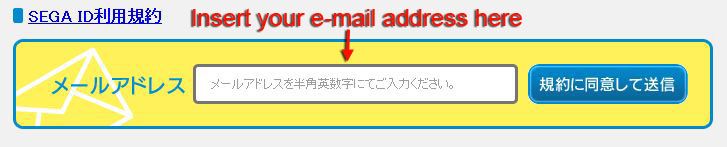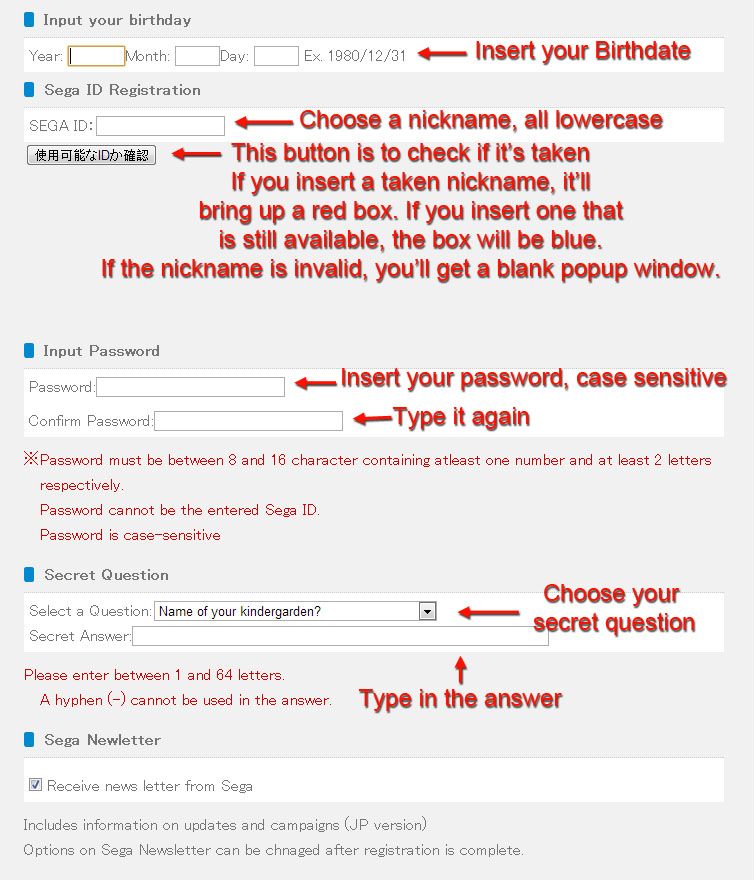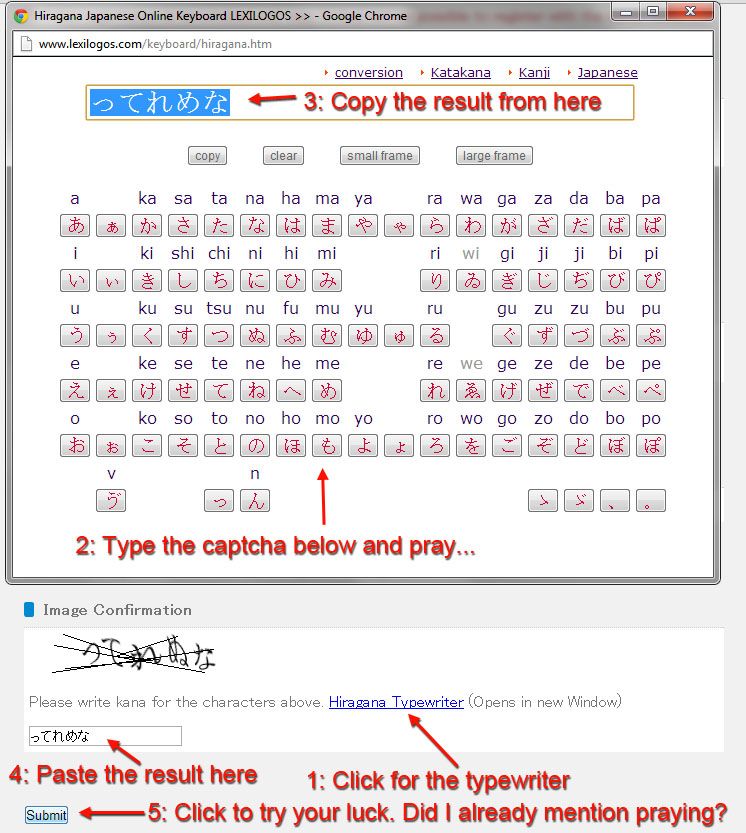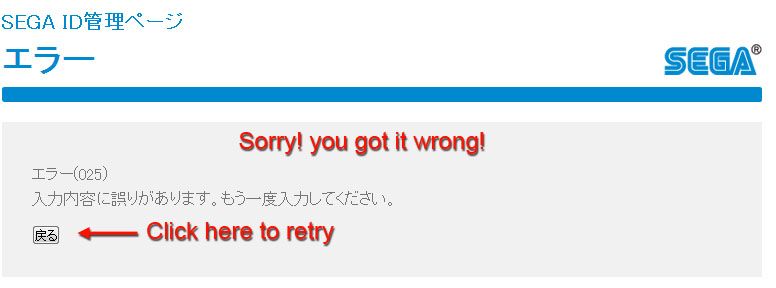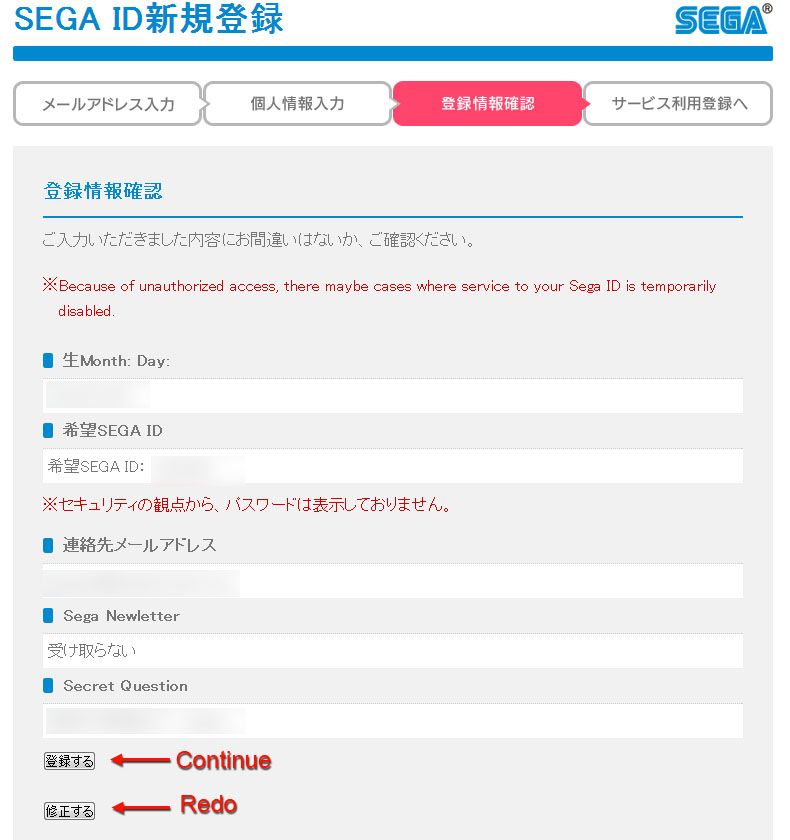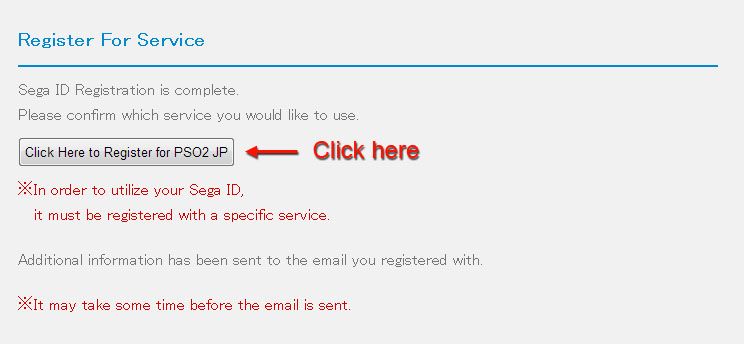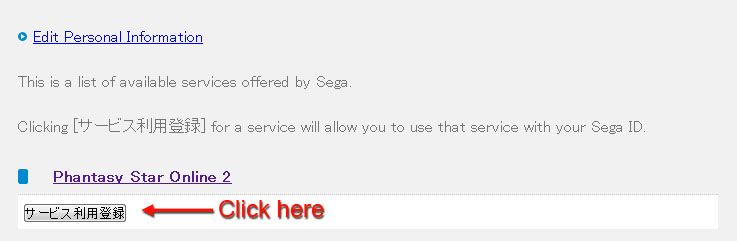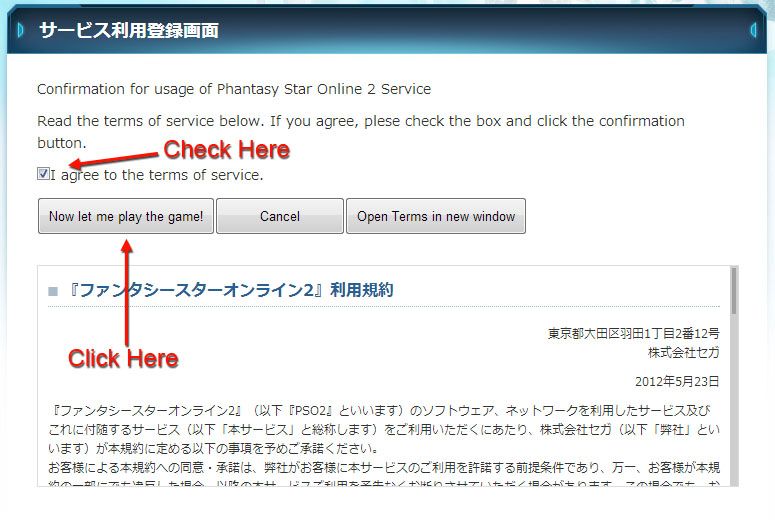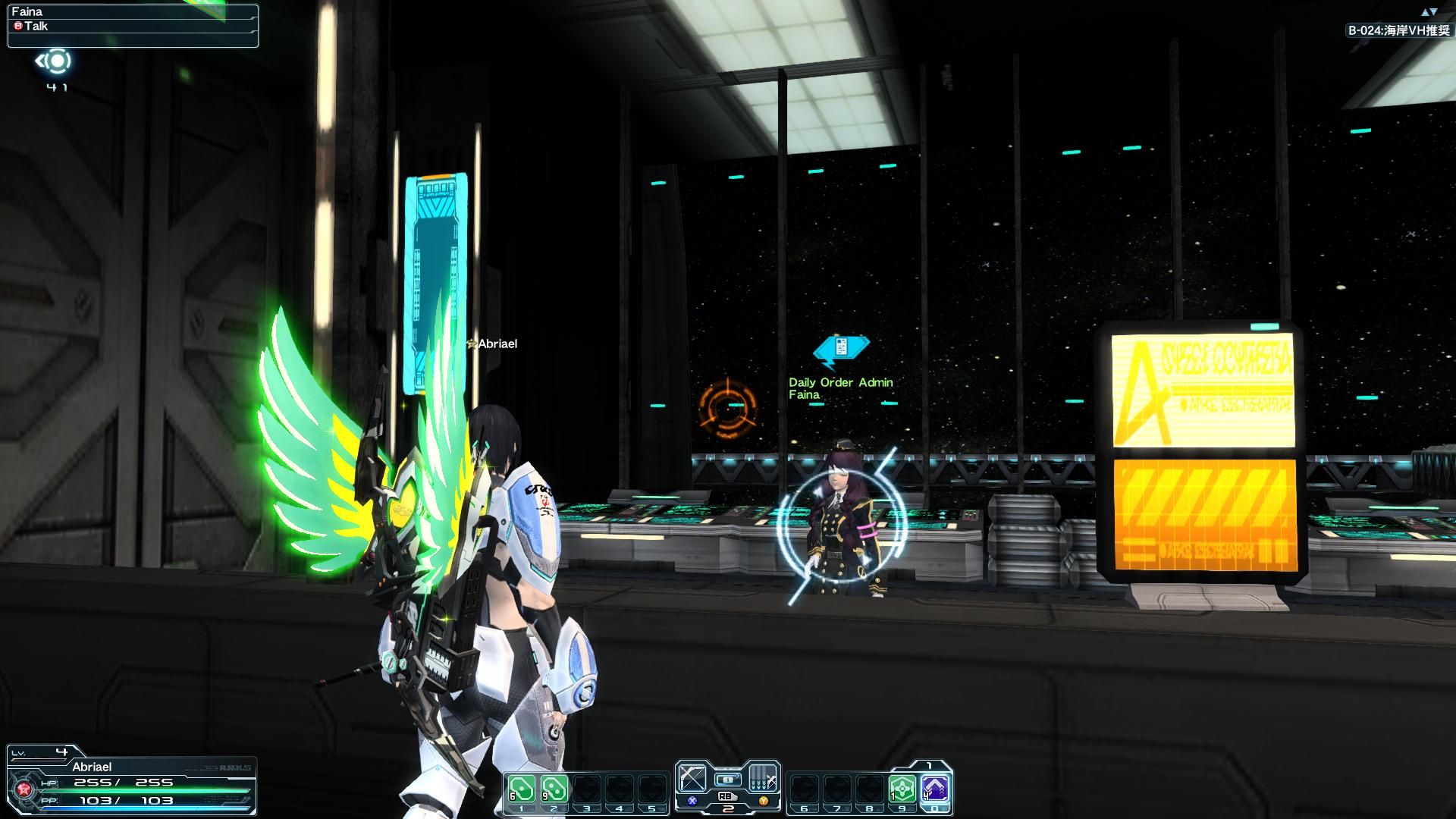The localization of Phantasy Star Online 2 by Sega West has become somewhat of a running joke between the fans of the game. Of course it's that kind of sad joke that doesn't make you laugh, but makes you cringe instead.
Announced more than one year ago for "early 2013" with its nice Official website and Facebook page that have been silent since last September, it has been recently delayed with no release date in sight, sparking doubts on the possibility of it simply going the way of the vaporware.
Luckily for us, a group of fans of the game got sick and tired of waiting, and started working on a fan translation that allows players that aren't afraid of doing a bit of tinkering to play the game on the Japanese servers with almost no effort and with an almost full (and rather high quality) English translation. The project has now reached a high enough level of polish that pretty much everyone can take advantage of it with no trouble. Want to know how? Read on.
First of all, you need to arm yourself with a torrent client, since there are some files you'll have to download using that. My favorite is µTorrent, but any will work.
Once you have your torrent client up and running, you need to download a few things.
- PSO2 Google Chrome Extension
- PSO2 English Installer (you need to open the .torrent file in your torrent client in order to download. An alternative can be found here)
- PSO2 Tweaker (It requires .NET Framework, if you live under a rock and don't have it, you can download it here)
- PSO2 English Story Translation: go here and click on "EN Story Torrent" to get the latest version of the .torrent file, to be used in the same way as the one for the English Installer.
While you download all the files, it's time to set up the Japanese SEGA ID account that you will use to log into the game. The great thing about this is that you won't really need to use a fake Japanese address like you'd do, for instance, to subscribe to the Japanese PSN. Apparently Sega isn't too concerned about getting its hands on the personal data of its players, so they simply don't ask.
Make sure you're using Google Chrome and that the PSO2 extension you just downloaded is active, then go to the registration site.
Type your email address in the yellow box and then click on the blue button. Hotmail is not accepted. Gmail and Yahoo do work.
After a few seconds you'll receive a mail that will include an URL. Clock on it to be brought to the next stage of the registration.
Here's where the PSO2 Google Chrome Extension will come in handy. It will translate the registration page for you, and will help you get past the Japanese captcha at the end. Fill all the boxes.
Now it's time to have fun with the Japanese captcha, which is basically the biggest hurdle of the whole process. Click on the link to bring up the hiragana typewriter and follow the process indicated by the picture below in order. It's hard to recognize the hiragana characters already, and on top of it they're distorted. It might take you quite a while to get it right. It took me four attempts. Feel free to let me know how many you'll need in the comments.
If you got the captcha wrong you'll see the window displayed below. Clock on the grey button to go back and retry. Do NOT hit "back" in your browser, or it'll display the same captcha as before and the process won't work. Unfortunately, to add insult to injury you'll have to retype all the data again.
If you did everything right, you'll get the window displayed below. Click on the first of the two grey buttons at the bottom (the second is if your data is wrong and you want to redo the process, and I'm quite sure you don't).
Almost done: follow the few clicks indicated in the three pictures below.
All done! If you've done everything correctly (and I hope for your sanity that you did) you'll receive two mails, one telling you that you're now a proud owner of a SEGA ID, and the second to tell you that you're enabled to play Phantasy Star Online 2.
Now it's time to get the game running. From now on the installation process will be in English, so it should be easy. Open the folder where you downloaded the English Installer and launch the exe. Complete the installation. It's a big file, so you can go eat a sandwich while you wait.
After the game is installed, don't run it. As a matter of fact you may as well remove the shortcut installed by default as you won't be using it. Run the PSO2 Tweaker instead (I advise making a new shortcut with it, as that's what you'll use every time you want to launch the game).
The program will ask you where you installed the game. Select the data/win32 folder inside the folder you used to install the game, then confirm. If the Tweaker doesn't check for updates automatically, click on the circle on the top left (which is your main menu) and select "Check for PSO2 updates", then select "no" in the menu that will pop up. Again, there'll be some more waiting to do.
After a while (you can keep the track of progress on the Tweaker itself) it'll tell you that the game is all updated. Now it's time to apply the English patches to play Phantasy Star Online 2 in a language you can understand.
Click on the top left circle and select "Install/Update Patches," then on "English Patch." Let it run for a while until it's done (it will say "English patch installed/updated"). Click on "Install/Update Patches" again and select "English Story Patch". This time it will ask you for the location of the .rar file you downloaded at the beginning of this guide. After some more waiting (it's another big file) and being told "Story patch installed!", select "Install/Update Patches" for the third time and then "English Large Files." Let it patch just again. At long last, after the conclusion of the process it will say "Large Files installed/Updated!" You'll be almost ready to play.
During the process above the Tweaker may ask you if you want to do a backup. Select no unless you want to take even longer. You can click on the circle and then options and select "never backup" in the "backup preference" to avoid this step in the future.
Before you jump into the game, you may want to look at the options of the tweaker in the middle of the window. There are a few useful ones, like "Remove Censor File," that will basically remove the profanity filter. Once you checked the ones you like, click on "Apply Selected Changes."
Are you still with me after all this waiting and patching? Good, because it's time to configure the game and play.
Click on the usual main menu circle on the top left and then on "PSO2 Options." There you'll be able to set your basic options like texture resolution, shader quality, screen resolution, full screen options and so forth. Once you're done setting everything to your taste click on "Save Settings."
Click on "Launch PSO2" (always do this to launch the game, don't use the actual default launcher, or it'll overwrite the English translation files and you'll have to redo the whole process with the tweaker). It's important to mention that every time you launch the Tweaker it will check for updates pretty much like a normal launcher of any MMORPG. If it finds an update to the Japanese client it will ask you to download it. After doing so you'll have to repeat the process of downloading and installing the English patches before playing. The Tweaker will also automatically detect updated versions of those. Handy no?
After enjoying the opening movie, press Enter once and then on "Agree to Terms," then "Log In SEGA ID". Select a Ship (basically the game's version of a server. Ship02:Ur is where most English speakers and English speaking guilds are), Insert the nickname and password you registered before.
At this point you can select "Support Menu" and "Options" to fine tune your in-game options like controls, graphics, audio and such. 99% of the settings are translated, so go ahead and change them to your leisure.
After clicking "Save and Exit" click on "Character Select" and "Create New Character."
At this stage you will see a menu in Japanese. That's just the friend invitation system. Basically it allows you to give credit to the person that invited you to the game. If you've been invited by someone he'll also have given you a code (my code is 12314787 if you want to use it, after all I kind of invited you. You'll be able to use it only if you create a character in Ship02 where I am, feel free to come and say hello. By the way, my in-game name is Abriael). Insert it and click on the left button. Otherwise click on the right button and proceed.
Now you can have fun with the extremely extensive character creation. The basically unprecedented wealth of options may be daunting at first, but it's a lot of fun. I suggest taking your time creating your character, because it's by far the most extensive character creation feature in any MMORPG I ever played.
After your character is created you can go through a quick tutorial, and then you'll be set free in the game. As a quick note, since it can be confusing, remember that this is a Japanese game, so if you're using a controller and unless you change your settings, the confirm button would be the one on the right (B on an Xbox 360 controller and O on a DualShock), while the X/A buttons will trigger a cancel action in menus.
Now it's time for a few final notes and miscellaneous pieces of advice:
While basically all the important menus are translated, just as all the story and a lot of the sidequests (some unimportant NPC dialogue isn't, but you won't miss it), item names and statistics are still in Japanese. That's why they're actually server side (so that Sega can change them on a whim) and not saved on your hard disk. This means that they cannot be translated and patched locally.
There actually is a trick to understand what items are without knowing a word of Japanese. Select an item and then "Add to Wishlist", then select a wishlist slot. Go in the "My Data" (the 4th Icon when you bring up the menu with start/escape) and "Edit Arks Card." In the Wishlist section you'll find your item listed, and you will actually be able to copy the Japanese text.
Once you have it in your clipboard open a browser window (Google Chrome is the best option, as it will automatically give you the option to translate webpages) and simply search the Japanese text adding "PSO2" after it (it may not always be necessary, but it will narrow the search down for common names). You should immediately find the relevant page of the Japanese wiki. Autotranslate it and that should be plenty to understand what the item is, and its function.
Daily Orders are one of the best ways to progress. You can pretty much compare them with another MMORPG's quests. You can see an NPC has daily orders from you by the blue icon over his head. Try to do them all. Make sure you do the daily orders from the basic class NPCs in the lobby (Lisa, Ohza, Marlu, Azanami), as they'll become available as useful AI-driven companions when you want to adventure alone. You'll need to briefly use each class to complete them, but it's worth it. By the way, yes, you can switch between classes whenever you like and you don't need to stick to one.
Make sure you use the scratch card lottery vendor whenever you have enough points (you can see it above). For 100 FUN points you can get a card. Select a slot and hope to get something good. You can get all sort of stuff from it, like passes for the personal room and shop, costumes and pieces of furniture.
More FUN points can be acquired by logging in each day and sending "good job" messages to other players. That makes trying to log into the game at least a few minutes each day important, as not only it helps you get more FUN points, but also other prizes.
If you're in doubt on how things work, here are a couple useful links to sites that have some very useful guides.
A large part of the English speaking community can be found on the PSO-World forums. So if you have questions, that's the best place to ask.
As a final disclaimer, all credits for the patches and files included in this guide goes to their creators, AIDA and Kion. Without their hard work none of this would have been possible.
If you have any doubts and problems with the contents of this guide, you can ask in the comments and I'll definitely try to help, but remember that you're using fan-made files, so DualShockers can't take responsibility for how you torture your computer with them.
Now that the last bit of legalese is out of the way, welcome to Phantasy Star Online 2, newbie. Enjoy your stay!