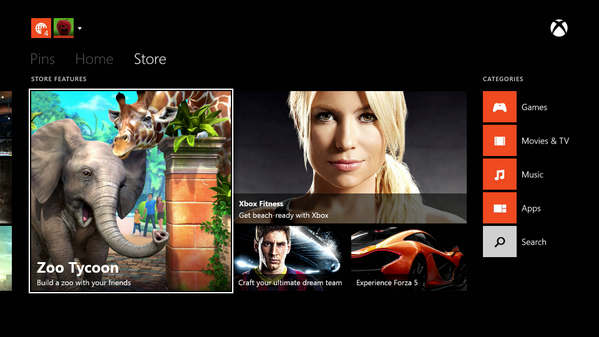The preview beta for the Xbox One June software update is now being rolled out to those that have applied for testing, and Microsoft released the detailed patch notes on the private preview forums:
___________
Welcome to the Xbox One June update preview! The 1406 wave contains many exciting features- many of them specifically requested by you! Now you don't have to worry about running out of space, or who that one Gamertag on your Friends list really is. You can sign in automatically without needing Kinect, and you might find the Xbox Store a little bit brighter on the Home page.
We'll be rolling out this update for the preview audience over the next few days in waves beginning on 5/24, and the rest following shortly after. Read on for the quick notes:
Features in the June update preview:
External Storage for your Games and Apps. This has been a much requested feature, and it's here! With the June update preview, you can connect up to two external hard drives to use as extra storage for your Xbox One console. We have a detailed list of how to use this feature here, and you can discuss everything external storage related in the External Storage on Xbox One forums. Don't forget to check out the FAQ!
Real Name Sharing: Now you can share your real name with your friends, and even with your friends-of-friends. Don't worry though, you're in total control - share your name with your entire friends list, or just a few. The next time you open the Friends app, you’ll receive a setup prompt. If you don’t receive the prompt, you can also access the setup by selecting My profile and Share real name.
Auto Sign-In. You requested this, and now you have it! With Auto-Sign In, you can now select an account to sign in automatically when you turn on your Xbox One. To enable this option, navigate to Settings > Preferences > Instant sign-in, and choose the account you wish to sign in automatically. The next time you turn on the system, you'll be signed-in from the get-go!
Updated Store for Home. The Xbox Store has been redesigned and now includes featured content front and center with Game, Movie, Music, and App categories to the right. The search bar has also been moved, and it's now an icon under the categories at the far right.
Please note we've added a new widget next to the forums to keep you updated on what the current update OS number should be, and when you should expect it. You can click on the version number to go to the post for more information. As always, for the latest news on updates, new additions, known issues, and fixes, please visit the Announcements forum.
___________
In addition to the patch notes, Microsoft also posted an official FAQ for the widely anticipated external storage feature that will allow Xbox One users to easily extend the capacity of their console without opening it and voiding the warranty:
___________
Q: What can I install on my external storage device?
A: You can install games, downloadable content, and apps on your storage device.
Q: Can I store game saves on the external storage device?
A: No. Game saves are automatically stored in the cloud and synced to the Xbox One console.
Q: Can I use the external storage device for music and video playback?
A: No. For the initial release of the external storage feature, media files, including music and videos, are not supported. We are considering this for a future release.
Q: Can I copy or move a game from my internal hard drive to my external storage device?
A: Yes. Check out the content management features by going the Manage page for the game or app.
Q: Can I use my external storage device with my PC as well as my Xbox One?
A: No. The external storage device will be formatted for use by the Xbox One console only. PCs won’t recognize the drive partition created by the Xbox One.
Q: Can I re-format my storage device from my Xbox One console?
A: If you'd like to remove all content from your storage device and start over, you can re-format your storage device on the Xbox One. To do this, go to Settings>System>Manage Storage, choose the external drive you want to format, and select Format. After this is done, the Xbox One will treat it as a brand new drive.
◾Note: Formatting causes the storage device to wipe all data.
Q: Do I need to bring my game disc while roaming with my storage device?
A: Yes. The external storage device does not change the licensing for games, so if the game was installed from a disc, the disc is required to play the game.
___________
If you're part of the beta preview, you may want to check if you're Xbox One has the update available (it normally happens in multiple waves). If you want to participate but you're not in the program yet, you can ask someone that has already been accepted for an invite.
Of course you should keep in mind that despite the definition of “preview,” you’ll be taking part to the beta testing of a critical part of the operating system of your console, and that means that you’re going to experience bugs and problems that can very well impact your gaming experience.
As an appetizer, below you can see a picture of the new layout of the store, courtesy of Twitter user Rhys Weir.